Cause Codes
About Cause Codes
In an Event, the Cause Code field stores value that is used to identify the cause of the event. The value in the Cause Code field is populated using value in the Cause Codes records. Each Cause Codes record represents a Cause Code and can be used to populate the Cause Code field in an Event.
The baseline GE Digital APM database contains Cause Codes records that are already populated with values that identify cause codes as they are defined by NERC or CEA. We recommend that you:
- Do not modify the baseline Cause Codes records so that they match what is defined by NERC or CEA.
- Do not create your own Cause Codes records.
The Cause Codes themselves are defined by NERC and CEA. NERC and CEA divides cause codes into systems and components to group the codes into categories. As a result, the GE Digital APM system uses four fields to define cause codes.
-
Cause Code System
-
Cause Code Component
- Cause Code Description
-
Cause Code
About Populating the Cause Code Field in an Event
Cause Code field in an Event is populated using value from the Code field in a Cause Code record. In an Event, the Cause Code System field will contain a list of each unique value in the System field in all Cause Code records with the value in the Unit Type field that matches the value in the Unit Type field in the GAA Unit record with which the Event is associated.
Example: Value in Cause Code field when value of Unit Type field is Miscellaneous (800)
For example, using the baseline Cause Code record, consider a Primary Event that is linked to a GAA Unit with the value Miscellaneous (800) in the Unit Type field. In this case, the Cause Code System field in Event record will contain a list of each unique value in the System field in all Cause Code records with the value Miscellaneous (800) in the Unit Type field.
In an Event, when the Cause Code System field is populated with a value, the Cause code Component field will contain only values in the Component field in Cause Code records with a value in the System field that matches the value in the Cause Code System field in the Event. The Cause code Component field will not contain a list of values until the Cause Code System field contains a value. So in this example, if you select External in the Cause Code System field, the Cause code Component field would contain a list of the following values:
-
Catastrophe
-
Economic
-
Fuel Quality
-
Miscellaneous (External)
If you populate the Cause Code Category field, the Cause Code field will contain only values in the Code and Code Description fields in Cause Code records with values in the System and Component fields that match the values in the Cause Code System and Cause code Component fields in the Event. The list in the Cause Code field in an Event is displayed using the format Cause Code (Cause Code Description). The Cause Code field will not contain a list of values until the Cause code Component field contains a value. So in this example, if you select Miscellaneous (External) in the Cause code Component field, the Cause Code field would contain a list of the following values:
-
9300 (Transmission System Problems Other Than Catastrophe)
-
9305 (Ash Disposal Problem)
-
9310 (Operator Training)
-
9320 (Other Miscellaneous External Problems)
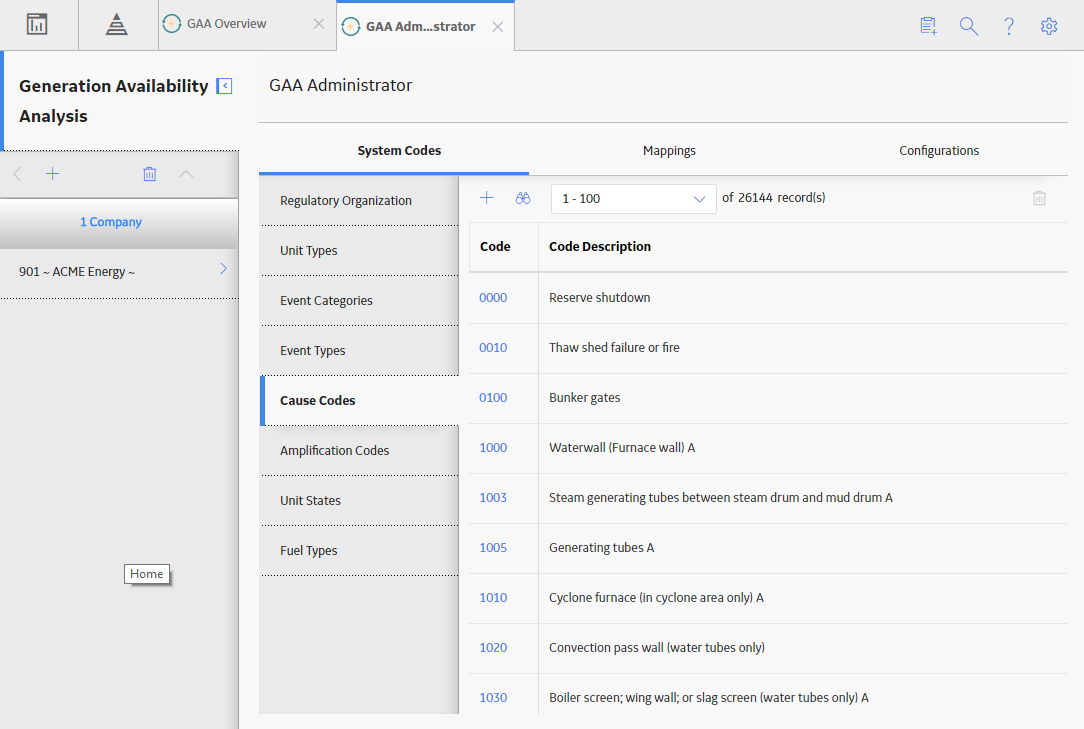
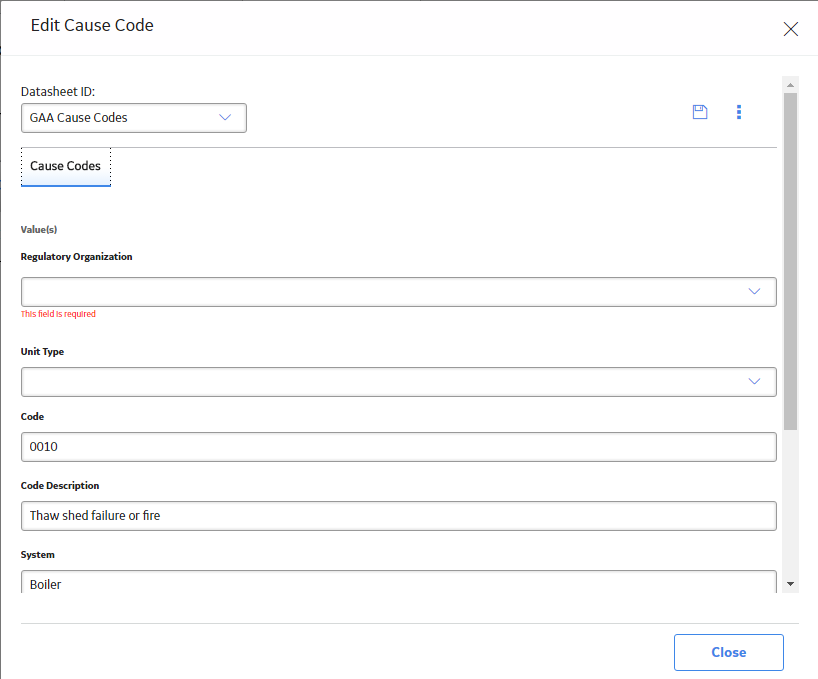
 to save your changes.
to save your changes. .
.
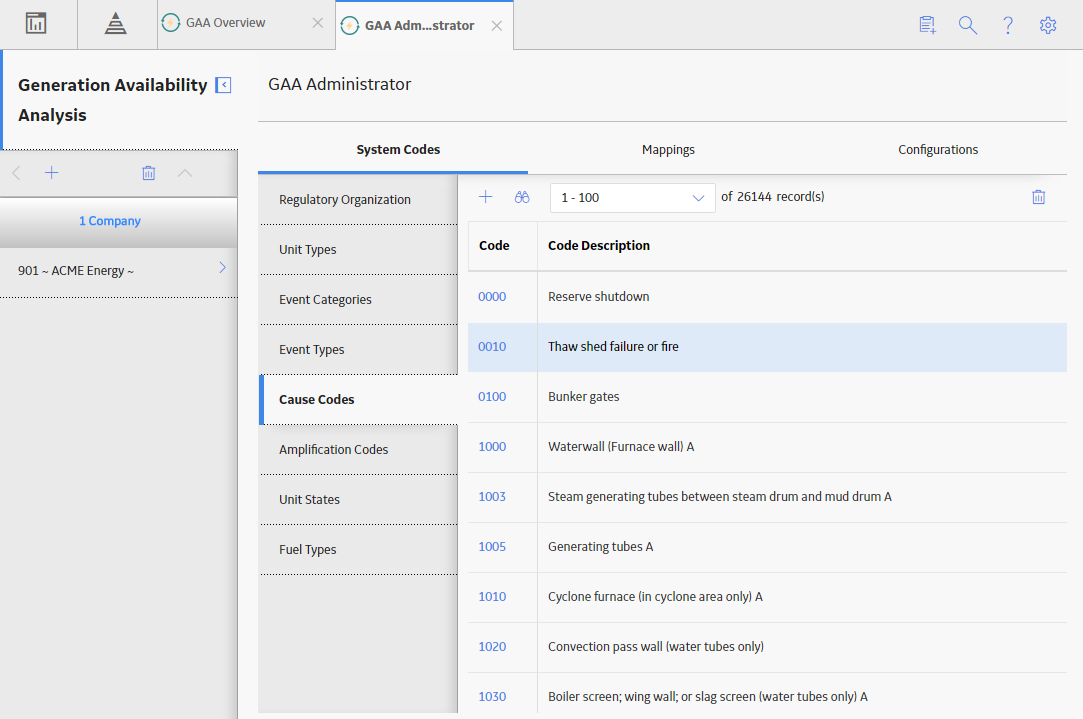
 .
.