Companies
About GAA Company, Plant, and Unit
Before you can begin creating Primary Events, Contributing Events, or Performance records, the following records must exist in your database:
- GAA Company: Represents the highest level of organization within your business: the company under which plants and units operate. In general, a GAA Company represents a company that owns the plants and units for which generation data and fuel consumption data will be collected. You must define GAA Company, GAA Plant, and GAA Unit before you can start recording event data. GAA Company is stored in a GAA Company record. You will need to add a GAA Company whenever you want to record data about any company that has not yet been identified within your system. Each GAA Company, however, can be associated with only one functional location and vice versa.
- GAA Plant: Represents a plant in which generation units reside. GAA Plants can store information about the plant itself and the company that owns the plant. In addition, GAA Plants determine whether or not Primary Event and Contributing Events associated with those GAA Plants will account for Daylight Saving Time. GAA Plants are linked to GAA Companies and should be created after GAA Company have been created but before you create GAA Units. You will need to add a GAA Plant whenever you want to record data about any plant that has not yet been identified within your system. Each GAA Plant, however, can be associated with only one functional location and vice versa.
- GAA Unit: Represents a unit that generates power. A GAA Unit can store information about a unit's power-generation capabilities and the fuel that the unit consumes. Before you can create GAA Units, you must create the GAA Plants to which they will be linked. You will need to add a GAA Unit whenever you want to record data about any unit that has not yet been identified within your system. Each GAA Unit, however, can be associated with only one functional location and vice versa.
Access a GAA Company
Procedure
Add a GAA Company
About this task
GAA Company represents the highest level of organization within your business and represents the root level of the GAA business hierarchy. Before you can begin adding GAA Plants and GAA Units, you must first add GAA Companies.
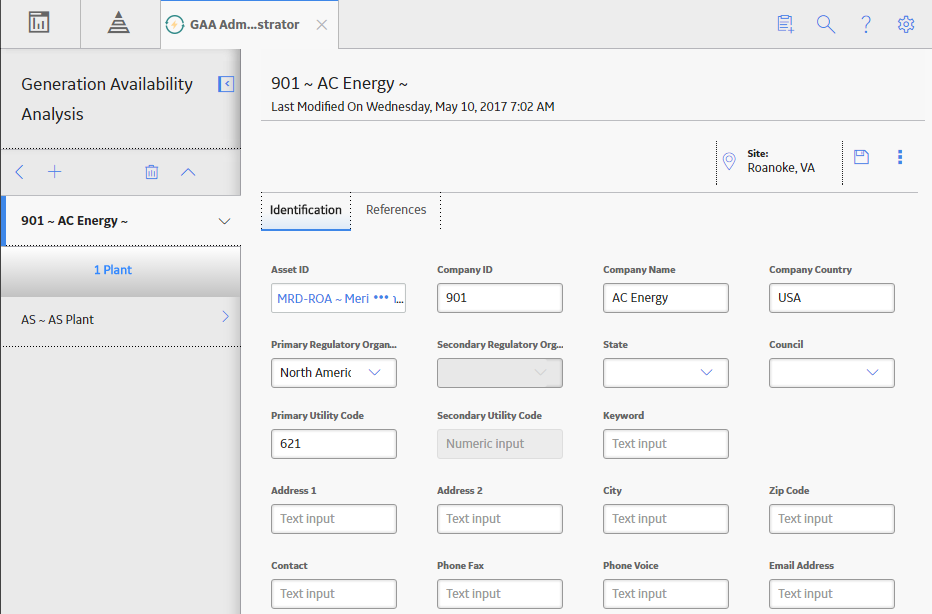
 to save your changes.
to save your changes. .
.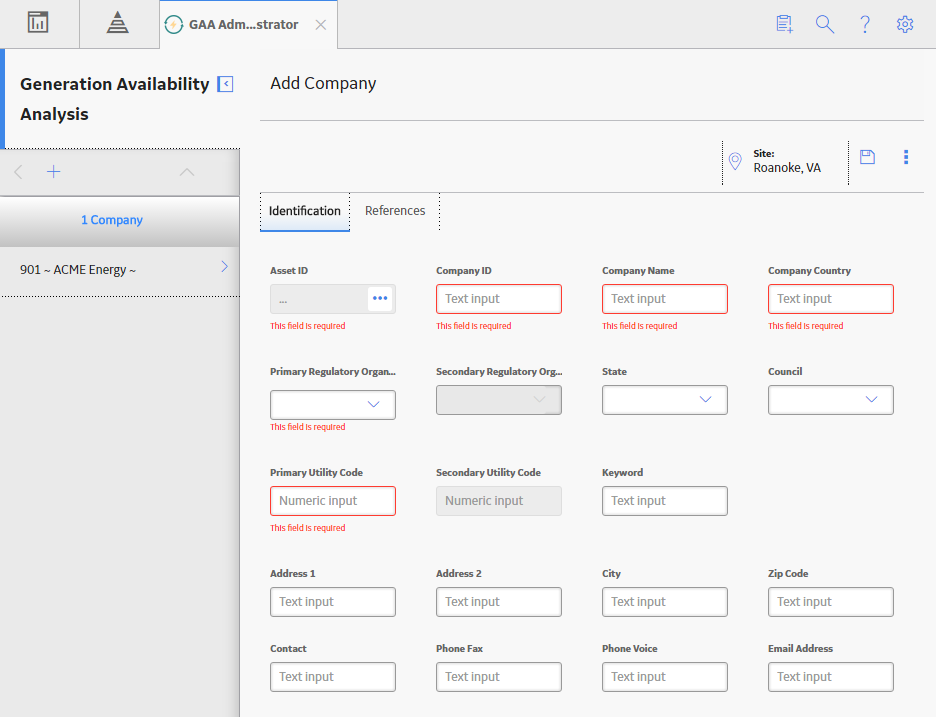
 .
.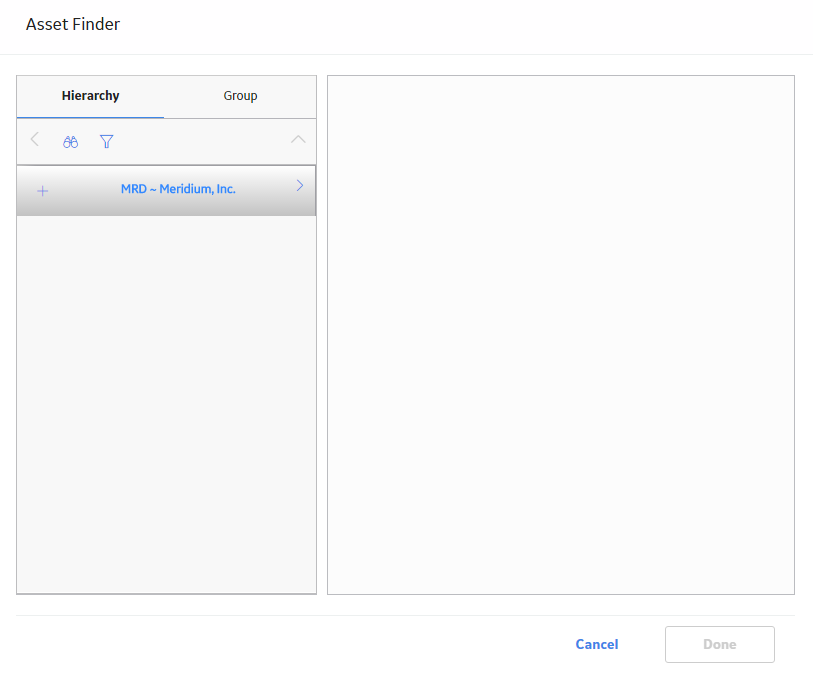
 .
.