Overview
About the APM Connect Data Loaders
The APM Connect Data Loaders allow you to import records from external sources into GE Digital APM.
- Foundation Data Loaders
- Foundation Equipment and Functional Location Data Loader: The user is able to build out the Asset Hierarchy based on the asset parents structure defined in the workbook.
- Foundation Taxonomy Data Loader: The loader will create or update Taxonomy Categories, Classes, and Types based on the data in the Excel source.
- Foundation Work History Data Loader: The data loader creates the necessary work history and work history detail records and links them to the corresponding equipment or functional location as defined in the Excel workbook. The data model is populated by the data loader.
- Risk Data Loaders
- ACA Data Loader Template: The ACA Data Loader allows existing or new Asset Criticality Analyses to be delivered to the ACA module in GE Digital APM for further development, analysis, or implementation. They will be able to update any existing analyses with updated risk assessment data that has been assessed outside the GE Digital APM application.
-
RBI 580 Data Loader: When performing the data load, RBI Criticality Component records can be updated or created. RBI Criticality Analysis records are linked to the components, along with Consequence Evaluations and Degredation Mechanism Evaluations. For each Degredation Mechanism, a Potential Degradation Mechanism record will also be linked to the component. This data load is performed by the RBI Analyst, who will then review and calculate the analyses.
Using the RBI 580 Data Loader, records for the following families can be created:
- Criticality RBI Component – Cylindrical Shell
- Criticality RBI Component – Exchanger Bundle
- Criticality RBI Component – Exchanger Header
- Criticality RBI Component – Exchanger Tube
- Criticality RBI Component – Piping
- Criticality RBI Component – Tank Bottom
- RBI Criticality Analysis
- Consequence Evaluation
- Criticality Env. Crack. Deg. Mech. Eval. (Environmental Cracking)
- Criticality Ext. Corr. Deg. Mech. Eval. (Exterior Corrosion)
- Criticality Int. Corr. Deg. Mech. Eval. (Internal Corrosion)
- Strategy FMEA Data Loader: The Excel workbook provides worksheets that contain data to populate various nodes/records in a populated data model. These include FMEA Analysis, FMEA Asset, Failure Mode, Failure Effects, Recommendations, Mitigated and Unmitigated Risks, and Team Members.
- Strategy RCM Data Loader: The Excel workbook provides worksheets that contain data to populate various nodes/records in a populated data model. These include RCM Analysis, Function, Functional Failure, Failure Mode, Failure Effects, Recommendations, Mitigated and Unmitigated Risk, and Team Members.
- Strategy Data Loaders
- ASM Source Load Template: All of the loaders share common capabilities and architecture. Each one uses an Excel workbook as the source of data to be loaded into GE Digital APM, and each contains the intelligence to load the specific data model for which it was intended. The data is imported using GE Digital APM’s web-based interface.
- ASO Data Loader: The Asset Strategy Optimization Data Loader is able to populate a complete scenario by importing data from an Excel workbook.
- Calibration Data Loader: GE Digital APM creates records for the calibration data that you import, creates relationships between the records, and performs calculations as applicable.
- Mechanical Integrity Inspection Checklist Data Loader: The driving requirement for the data loader is to provide basic historical inspection data that can be used in RBI Analyses and other consumers of historical inspections. Inspection records can be created for the following Inspection Event families:
- Checklist Inspections:
- API 510 External Checklist
- API 510 Internal Checklist
- API 510 Internal Exchanger Checklist
- API 570 External Checklist
- API 653 Internal Checklist
- API 653 External Checklist
- External PRD Checklist
- Other Inspections:
- Full Inspection
- General Inspection
- Checklist Inspections:
- Mechanical Integrity Thickness Monitoring Data Loader: The corrosion analysis is linked to the appropriate asset, and once loaded, it is reviewed manually and then calculated by the Corrosion Analyst.
- Rounds Data Loaders: The Rounds Data Loader allows you to load data required for the initial setup of Templates, Routes, and Readings in the Rounds module, as well as to update Routes and Readings. The data for Rounds is loaded from four different data loader workbook files, each of which contains the following worksheets: Allowable Values, Templates, Routes, and Readings.
- Performance Data Loaders
- PLA Data Loader: The PLA Data Loader uses an Excel workbook as the source of data to be loaded into GE Digital APM, and it contains the intelligence to load the specific data model for which it was intended. You will be able to update any existing Production Loss Analyses with updated data that has been assessed outside of GE Digital APM.
- RCA Template Data Loader: The imported RCA data can be used to maintain relationships between the RCA data and the Failure Modes and Hypotheses. Users can deploy the data loader to import:
- Legacy analysis data for performance comparisons
- Third-party template content.
The RCA Data Loader transfers data from an Excel workbook into either the RCA Data Model or the RCA Logic Tree. The imported data can be:
- An RCA Analysis.
- An RCA Event.
- A Failure Mode.
- A Logic Gate.
- An RCA Hypothesis.
- An RCA Diagram Relationship.
GE Digital APM Rules and the Data Loaders
When loading data into GE Digital APM, it is important to understand how GE Digital APM treats data, and the subsequent impact on data loads.
GE Digital APM creates records based on the rules for that family. Therefore the data that is loaded into GE Digital APM via the Data Loaders are also subject to the same rules. This could result in blank Equipment records with no data if the rules for the family do not require data. Similarly there is no restriction on key fields having to contain a value other than what is required by the rules.
For example, the baseline Equipment family does not have any fields that are marked as required in the rules, so when using the data loaders, equipment records are created even with only one field populated in the worksheet. If you only populated Maintenance Plant on the APM data loader spreadsheet, then an equipment records would be created with only maintenance plant and no other identifying information.
About the Equipment and Functional Location Data Loader
The Equipment and Functional Location Data Loader allows a user to import data from an Excel workbook. The user is able to build out the asset hierarchy based on structure defined in the Excel workbook.
About the Taxonomy Data Loader
The Taxonomy Data Loader loads data from a standard Excel workbook into the Taxonomy data model. The data loader will create or update Taxonomy Categories, Classes, and Types based on the data in the Excel workbook.
About the Work History Data Loader
The Work History Data Loader allows a user to load historical work order data from an Excel workbook. The loader will create the necessary work history and work history detail records and link them to the corresponding equipment or functional location records as defined in the Excel workbook.
About the Automatic Data Loader Job
GE Digital APM provides a method to automatically load data into the system from correctly formatted Excel workbooks or a .zip file containing correctly formatted .csv files. You must place your data loader workbook in the correct directory for a successful data load.
The job monitors a configured load directory for the presence of a file in a subdirectory and stages the contents of the file into the system. Multiple files moved into the directory are processed in descending order according to the last modified time stamp on each file.
The system logs the staging progress and archives files it has successfully staged in an archive directory. If data fails to stage, a message is written to the log indicating the reason for failure, and the source files remain in the scan directory.
A service then retrieves the staged workbooks, and, using an administrative account, the service invokes the appropriate data loader to load the data contained in the workbooks.
General Data Import Workflow
The APM Connect Data Loaders provide users with the ability to import data from external sources into the various GE Digital APM modules. All of the data loaders share common capabilities and architecture. Each one uses an Excel worksheet as the source of data to be loaded into GE Digital APM, and each contains the intelligence to load the specific data model for which it was intended.
Blue text in a shape indicates that a description is provided for that step in the following sections. For more information, refer to the topic Interpreting the Workflow Diagrams.
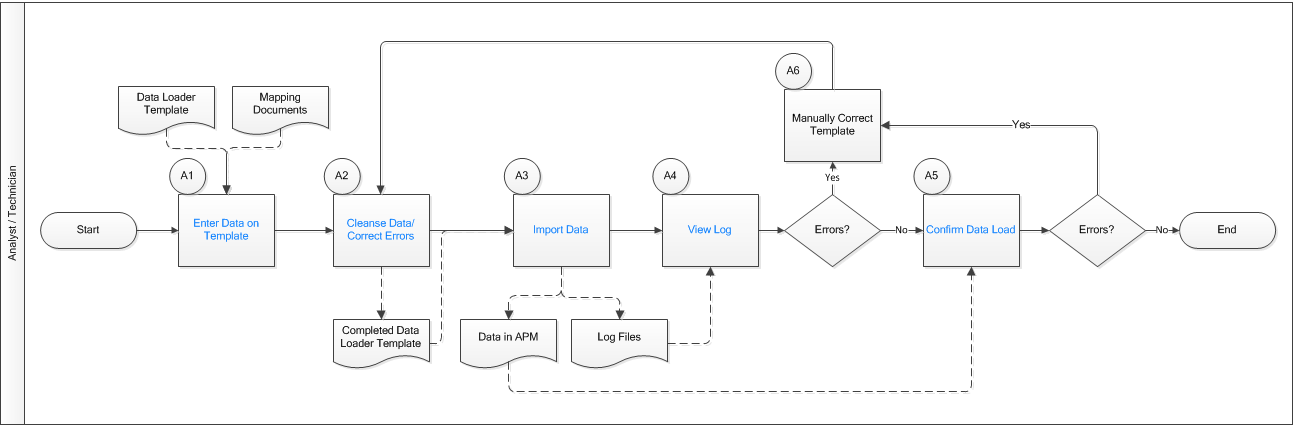
Enter Data on Template
Persona: Analyst/ Technician
Identify the type of data to load, then access the spreadsheet template and make it available for editing. There are several standard data loads that can be processed to load data to GE Digital APM. Options include loaders from Foundation, MI, Strategy, Rounds, and FE.
Use the correct template and mapping document to layout the data import, and then populate the spreadsheet with records that you want to load based on the rules detailed in the mapping document .
Cleanse Data / Correct Errors
Persona: Analyst / Technician
After populating the spreadsheet, use Excel tools to detect and correct (or remove) incomplete, corrupt, or inaccurate records from the worksheet.
Import Data
Persona: Analyst / Technician
Using the Data Import feature, accessed via the Tools menu in GE Digital APM, import the data into GE Digital APM.
View Log
Persona: Analyst / Technician
Review the log file that is available through the record explorer, or, if the user has access, in the APM Connect Administration Center.
Confirm Data Load
Persona: Analyst / Technician
By searching record manager or creating a query of families loaded, validate that data is loaded successfully. Ideally, run test validation as indicated in the mapping document.
Manually Correct Template
Persona: Analyst / Technician
Define the Functional Failure based upon the function statement. Functional Failure is the inability to perform the desired function. The Functional Failure can be a total failure or partial failure.