Fuel Types
Access a Fuel Type
Procedure
- Access the GAA Administrator page.
- In the System Codes section, select Fuel Types.
The Fuel Types subsection appears, displaying the following columns of information:
- Fuel Code
- Fuel Description
- Regulatory Organization
- Mapped ID
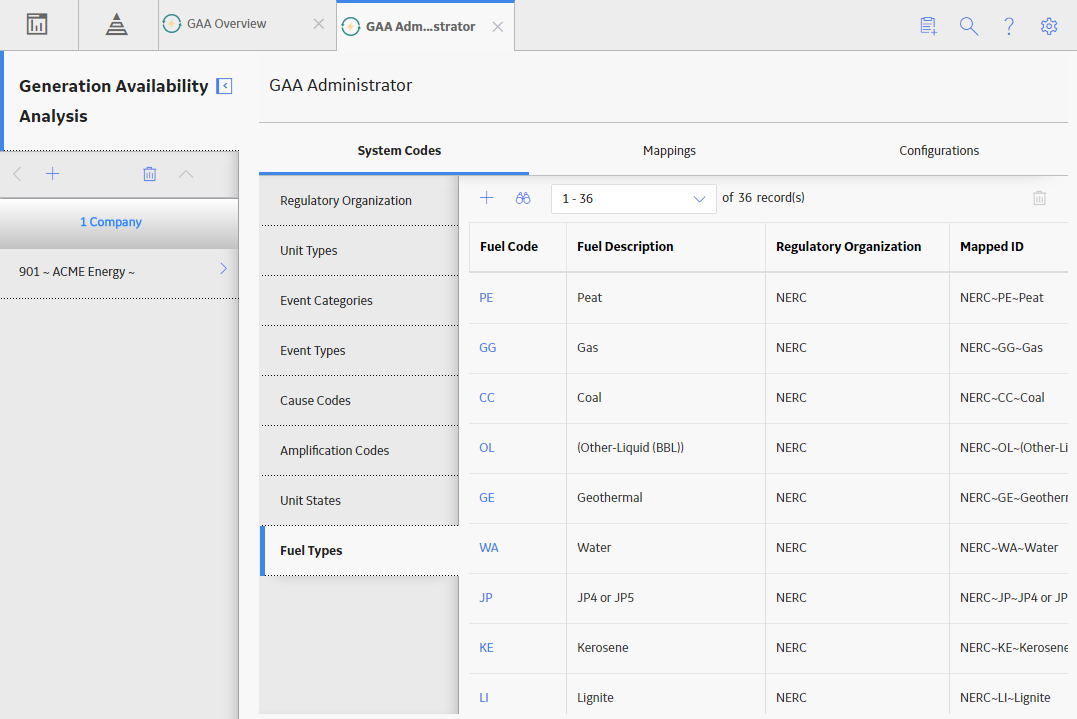
- Locate the row that contains the Fuel Code that you want to access.
- In the Fuel Code column, select the link.
The Edit Fuel Type window appears, displaying the datasheet for the selected Fuel Code.
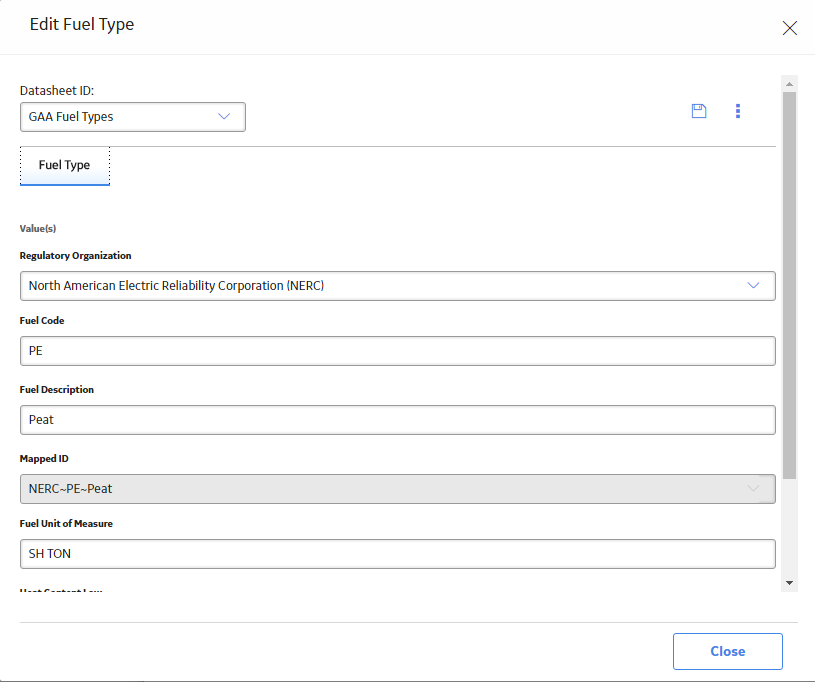 Note: As needed, you can modify the values in the available fields, and then select
Note: As needed, you can modify the values in the available fields, and then select to save your changes.
to save your changes.
Add a Fuel Type
Procedure
- Access the GAA Administrator page.
- In the System Codes section, select Fuel Types.
The Fuel Types subsection appears.
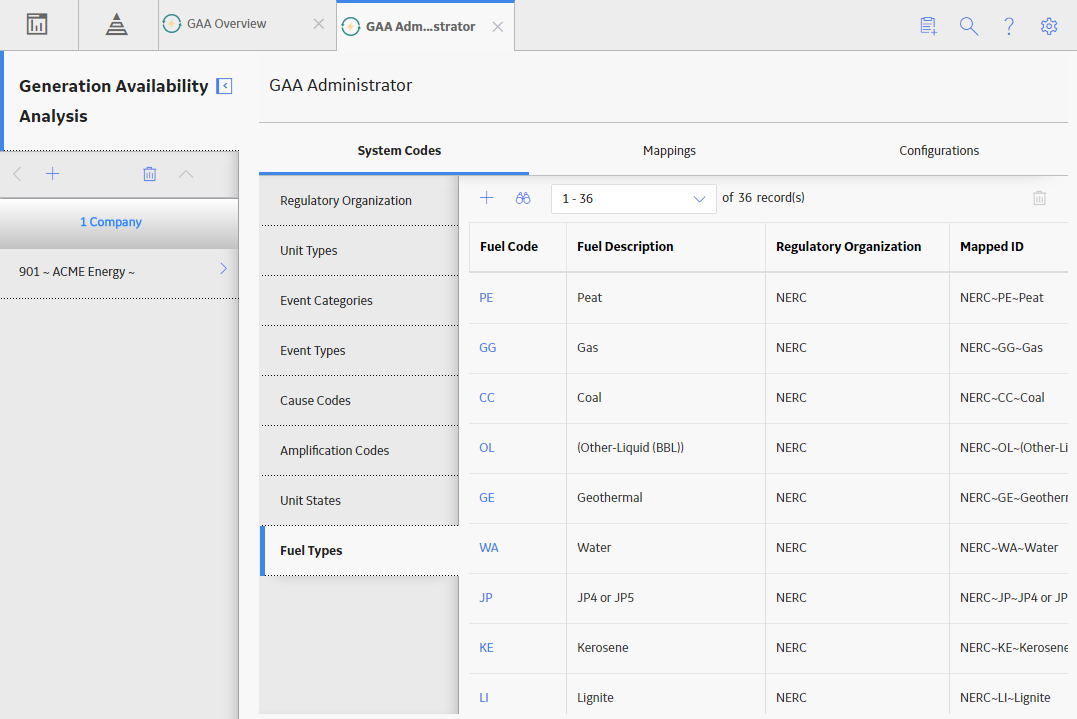
- In the upper-left corner of the Fuel Types section, select
 .
.The Add Fuel Type window appears.
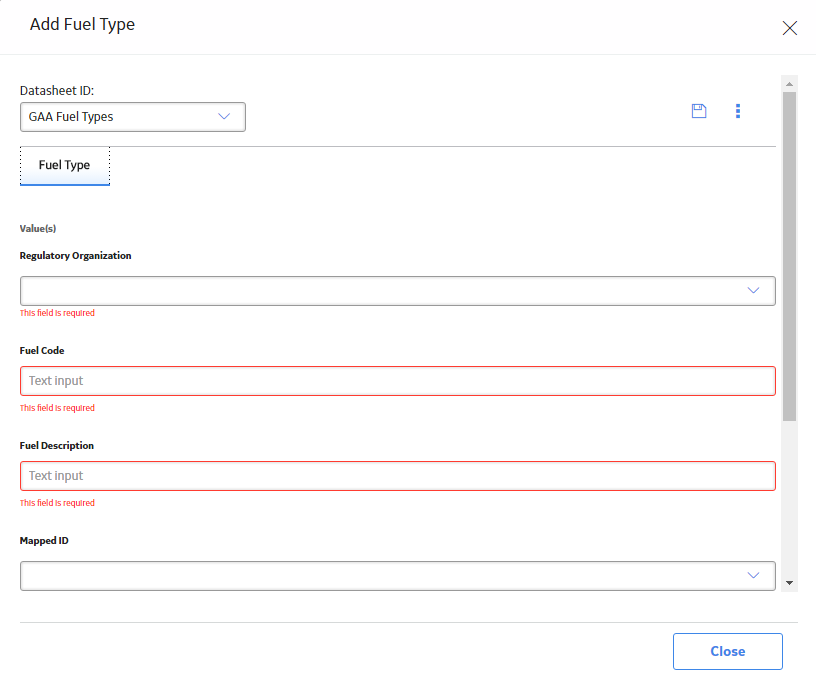
- As needed, enter the values in the available fields.
- Select
 .
.The new Fuel type is added.
Delete a Fuel Type
About this task
Important: You must not delete a baseline Fuel Type.
Procedure
- Access the GAA Administrator page.
- In the System Codes section, select Fuel Types.
The Fuel Types subsection appears.
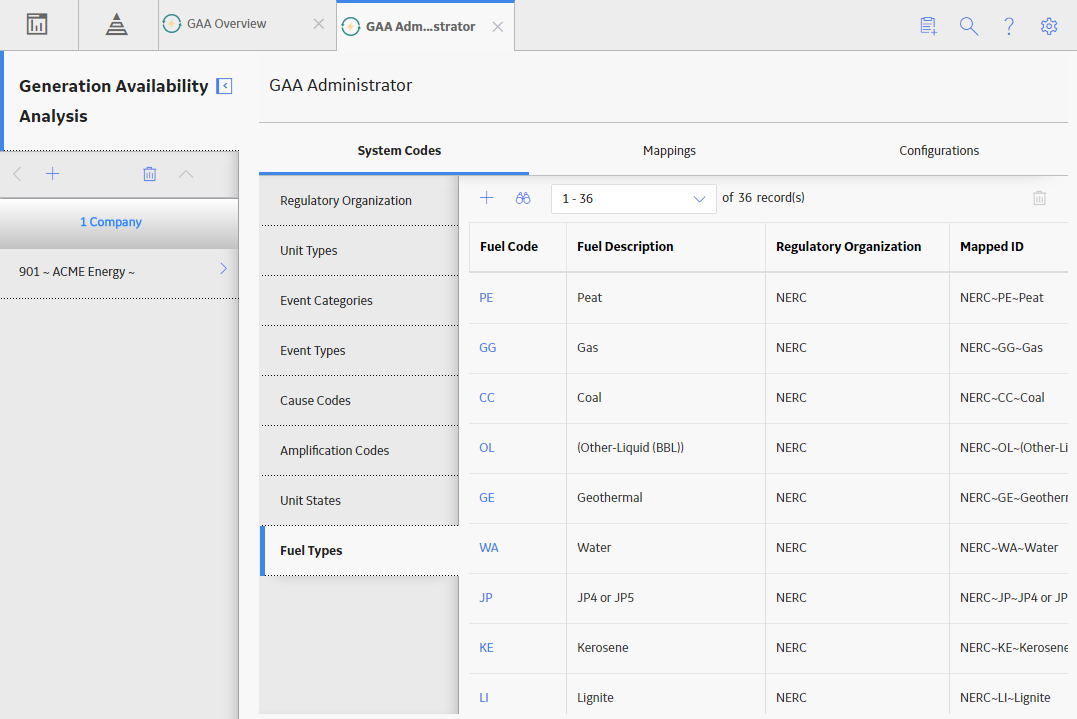
- Select the row containing the Fuel Type that you want to delete.
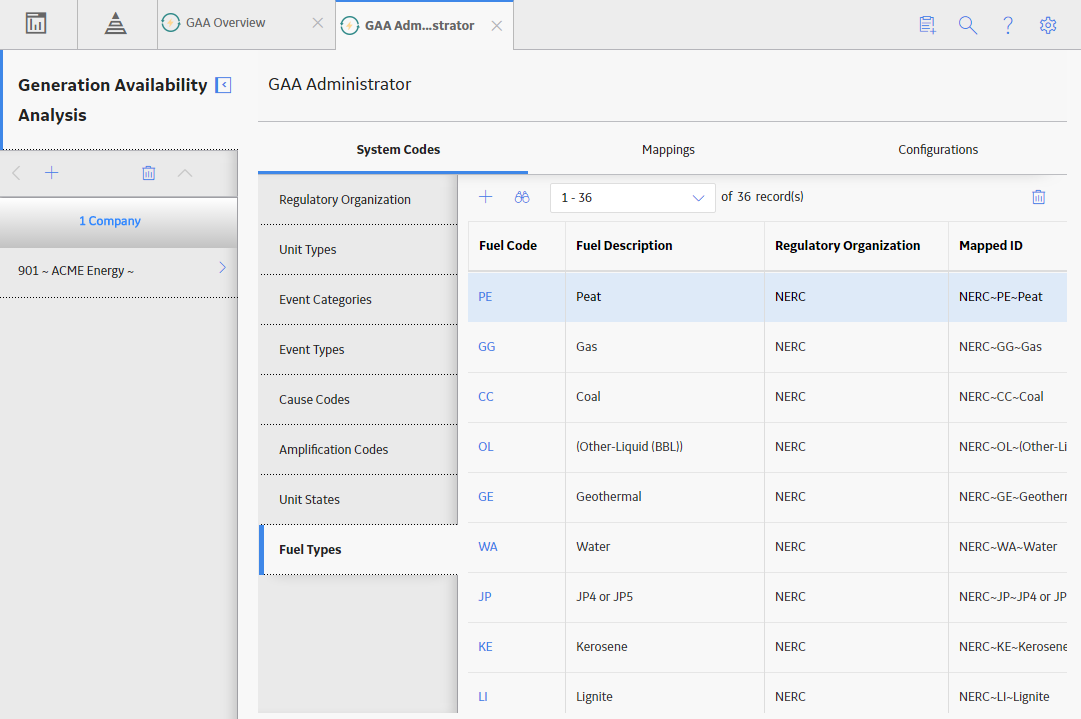
- In the upper-right corner of the Fuel Types section, select
 .
.The Delete Fuel Type dialog box appears, asking you to confirm that you want to delete the selected Fuel Type.
- Select Yes.
The selected Fuel Type is deleted and the updated list of Fuel Types appears.