RCA Preserve Item Records
About Preserve Failure Data
In a Root Cause Analysis, preserving failure data involves collecting a wide range of information related to the failure that the team will analyze. The collected data is stored in RCA Preserve Item records, which contain task-related data for the collection of the failure data. The RCA Preserve Item records are tasks that are assigned to the team member who should collect the failure data specified by a certain date. For example, an RCA Preserve Item may contain a task to collect all the broken pieces of a piece of equipment.
The 5 P's
When you create an RCA Preserve Item, the type of data that you want a member of the Root Cause Analysis Team to collect is identified by one of the following categories, known as the 5 P's:
- People: Indicates that human witnesses should be questioned about the incident. Witnesses might include the person who is responsible for the maintenance of the piece of equipment or location associated with the failure event, the operator, or even the stock room attendant.
- Parts: Indicates that physical pieces of the equipment should be collected (i.e., the broken pieces). This may also include collecting a functional piece of equipment to test against the broken one.
- Paper: Indicates that any data or information that exists about the piece of equipment or location should be gathered. This could include recent performance reports, schedules, GE Digital APM data, specifications, and so on.
- Position: Indicates that the environment in which the piece of equipment or location exists should be documented and considered. This could include, for example, the temperature of the room at the time of the incident or the proximity of one piece of equipment or location to another.
- Paradigms: Indicates that any trends or common assumptions about the cause of the incident should be considered. The intent of noting these paradigms is to remove this assumption from the investigation (i.e., remove any bias from the analysis).
You can select one of the 5 P's on the RCA Preserve records datasheet, in the Data Category box.
Access an RCA Preserve Item Record
Procedure
Create an RCA Preserve Item Record
About this task
This topic describes how to create a new RCA Preserve Item Record. You can also copy an RCA Preserve Item Record.
You can create multiple RCA Preserve Item Records for one Root Cause analysis using different data categories. You can use the 5 P's in the Data Category list to categorize the type of data that should be collected.
Procedure
What to do next
Copy a Preserve Record
About this task
This topic describes how to copy an RCA Preserve Item Record. You can also create a new RCA Preserve Item Record.
Procedure
Results
- The RCA Preserve Item Record is saved to the database and linked to the selected RCA.
- The copied Record does not contain any value in the Assigned To, Date Due, and Date Completed fields.
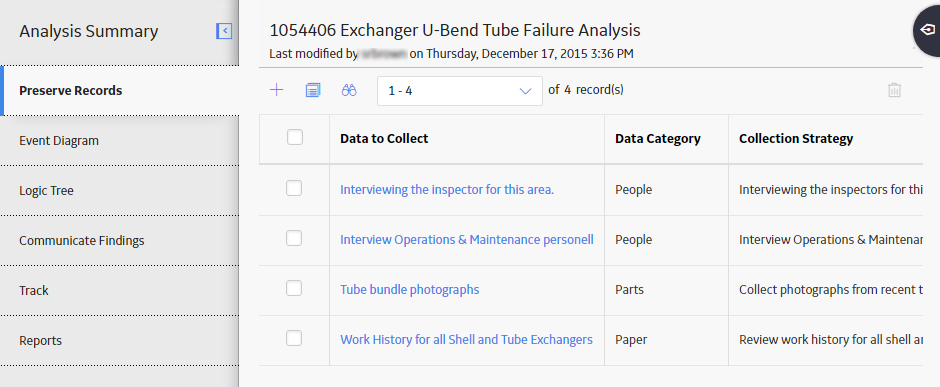
 .
.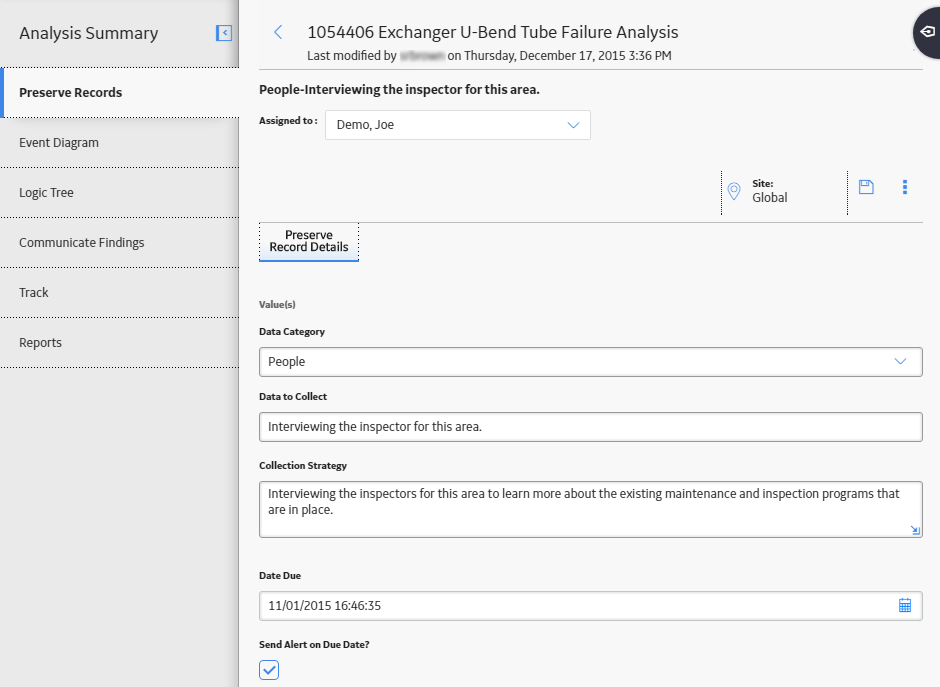
 . You can modify a RCA Preserve Item Record based on the state of the analysis.
. You can modify a RCA Preserve Item Record based on the state of the analysis.  .
. 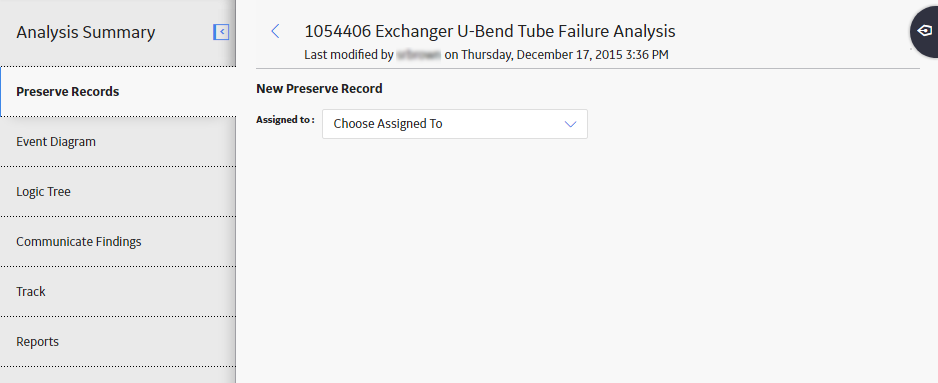
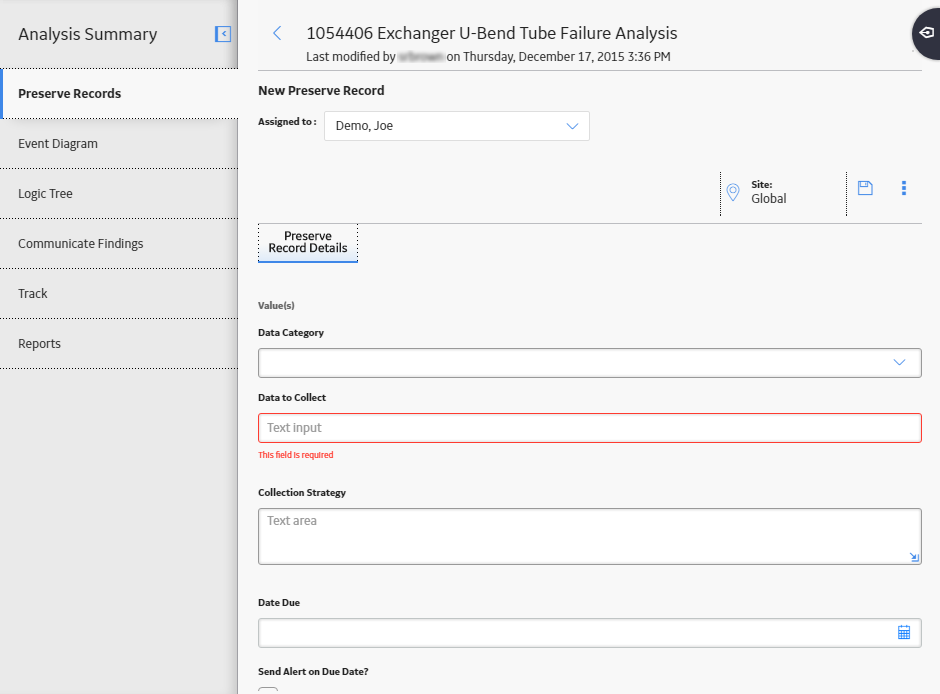
 .
.
 , and then select
, and then select  .
.