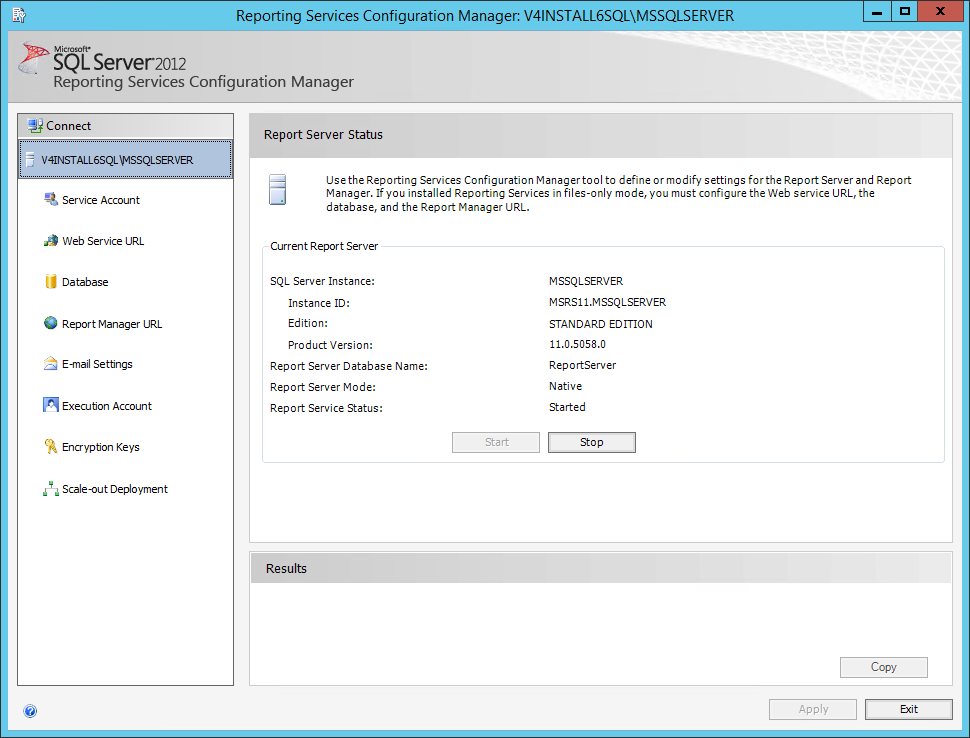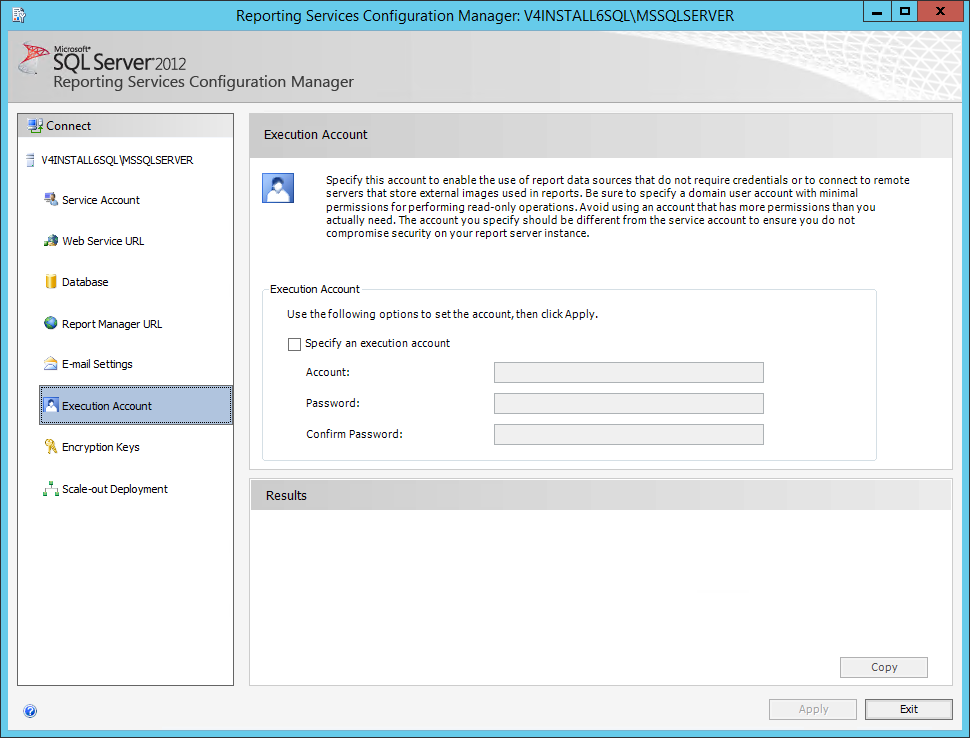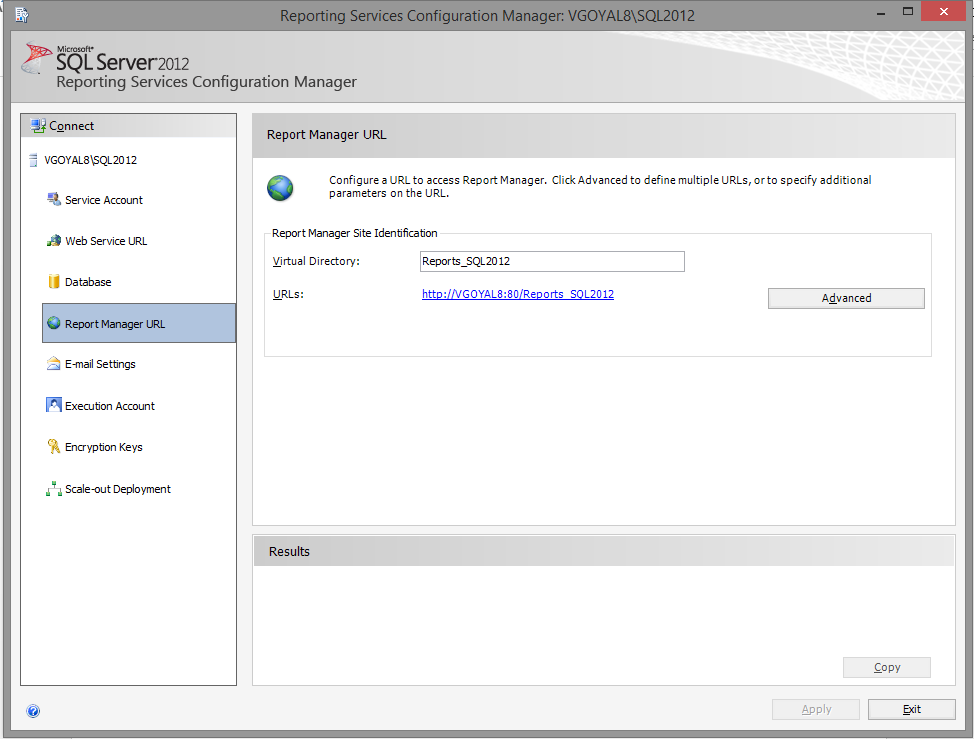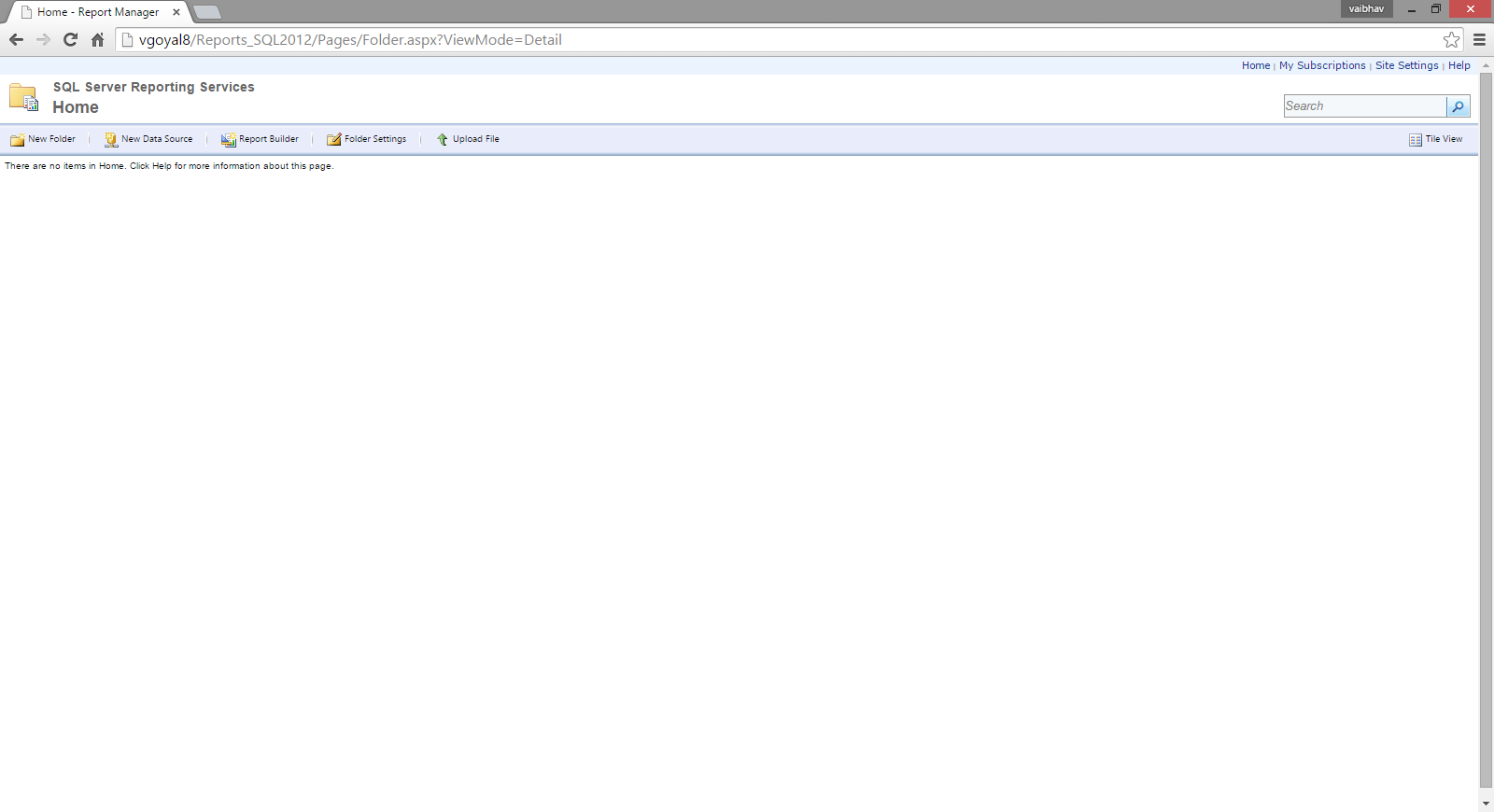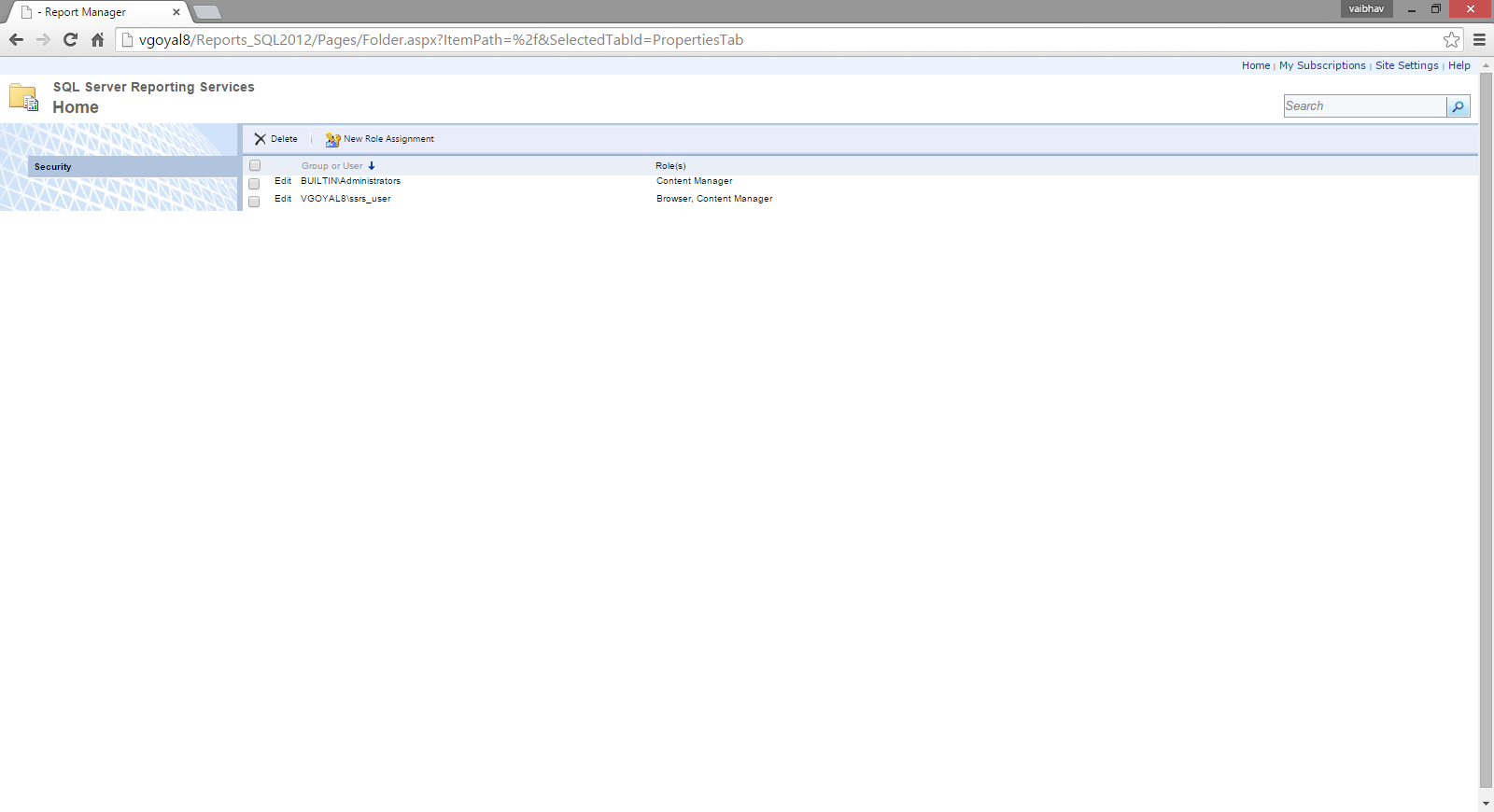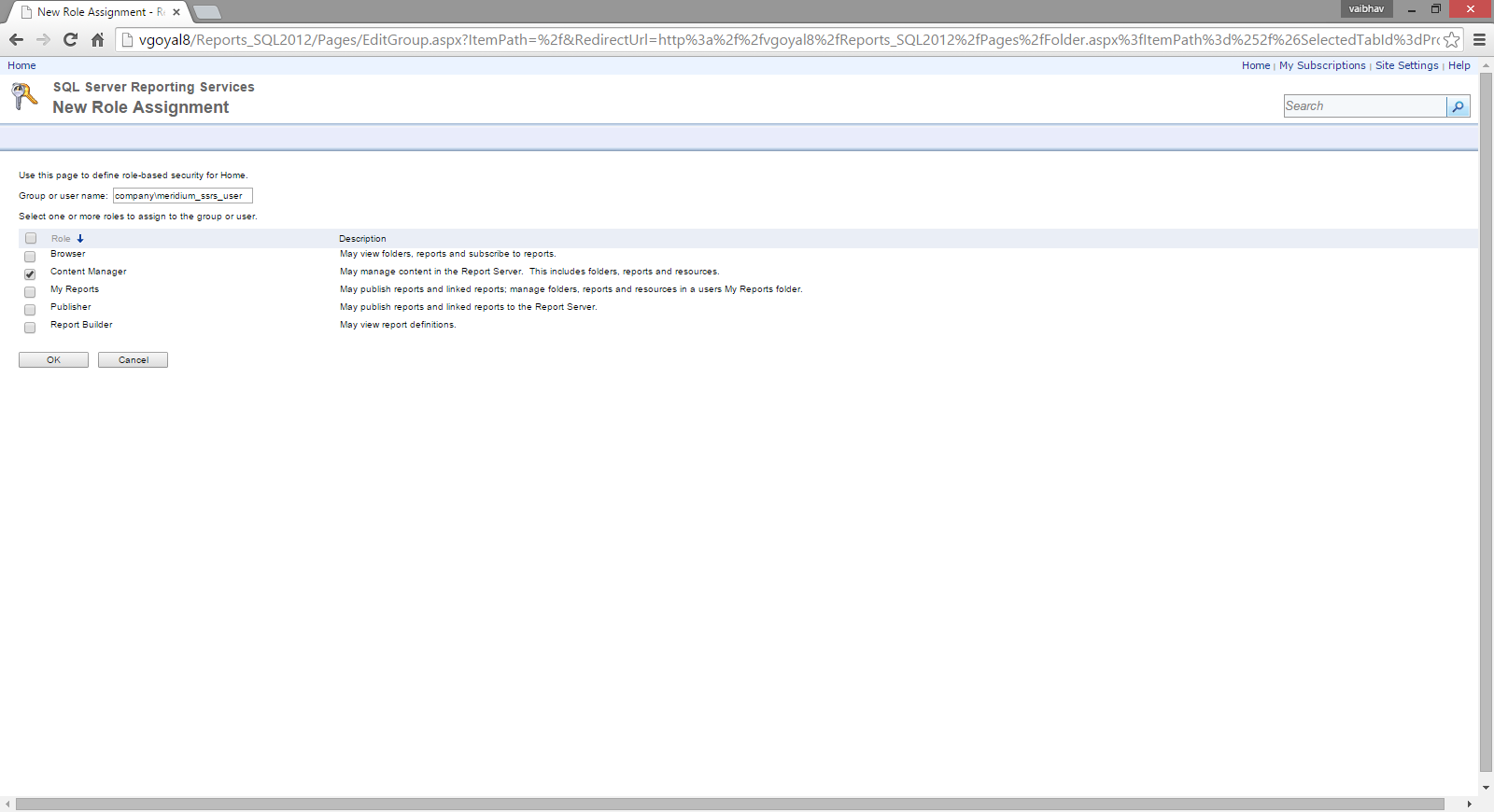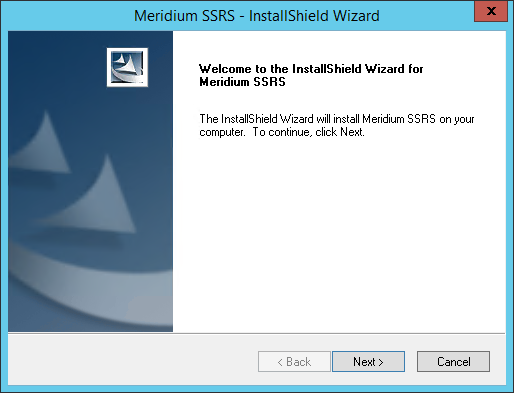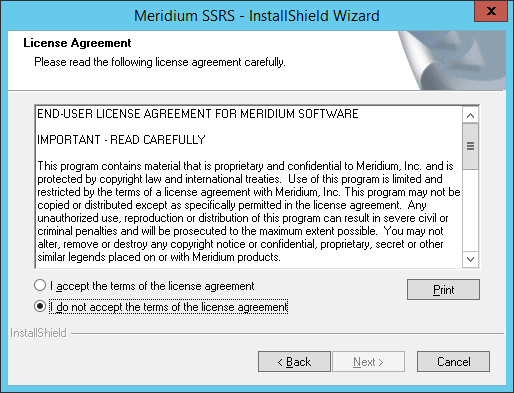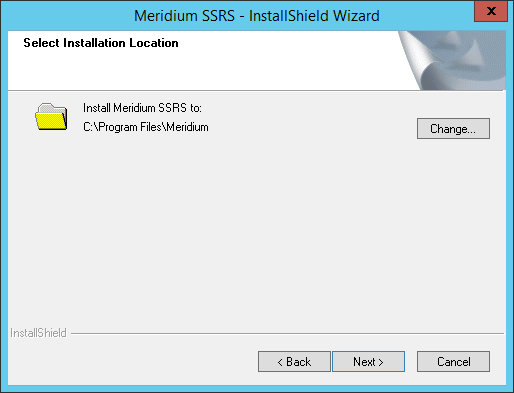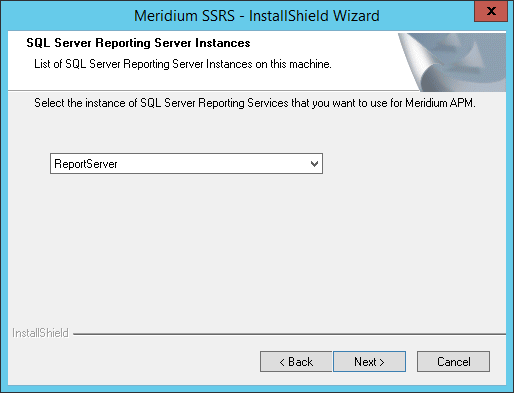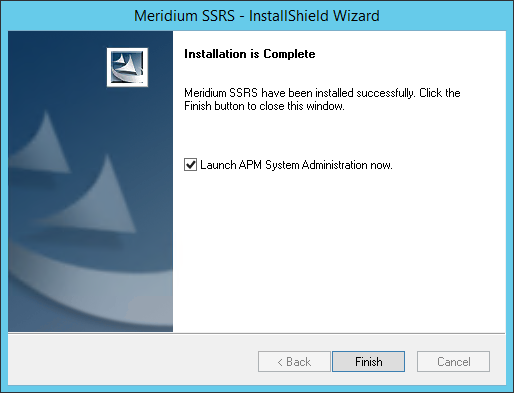SQL Server Report Server First-Time Installation Steps
Deploy the SQL Server Report Server for the First Time
Microsoft SQL Server Reporting Services is a third-party component that the GE Digital APM system uses to support its reporting functionality. After SQL Server Reporting Services has been installed, you will need to configure the Report Server and set it up to be used with GE Digital APM. Some of the configuration tasks that you must perform are standard SQL Server Reporting Services procedures that must be performed for any new installation of SQL Server Reporting Services. This documentation does not provide details on configuring standard aspects of the Report Server.
For information on setting up the Report Server, see the SQL Server Setup Help, which you can access on the Report Server via the Reporting Services Configuration Manager, which should have been installed when you installed SQL Server Reporting Services.
After the Report Server has been set up, you will need to complete various additional tasks to ensure the proper functioning of the Report Server with GE Digital APM. These tasks may be completed by multiple people in your organization. We recommend, however, that the tasks be completed in the order in which they are listed.
|
Step |
Task |
Notes |
|---|---|---|
|
1 |
Ensure that the SQL Server Report Server machine meets the system requirements. | This step is required. |
| 2 | Configure the SQL Server to use an execution account. | This step is required. |
| 3 | Create a domain user and add that user to Content Manager Role on the Home Folder of the SQL Server Report Server. | This step is required. |
|
4 | This step is required. | |
|
5 |
Configure GE Digital APM to use the SQL Server Report Server . | This step is required. |
Configure the SQL Server Report Server to Use an Execution Account
About this task
Procedure
What to do next
Create a Domain User
About this task
Procedure
What to do next
Install and Configure GE Digital APM SSRS
About this task
These instructions assume that the SQL Server Report Server meets the system requirements.
Procedure
What to do next
- Configure GE Digital APM to use the SQL Server Report Server