Alarm Cast Administrator Provider: Wizard
About this task
- A new Provider can also be added using the Wizard which guides the user through the required fields for each device type.
Procedure
-
Click File>New on the Alarm Cast Administrator menu bar.
A New Item screen opens.
-
Do the following.
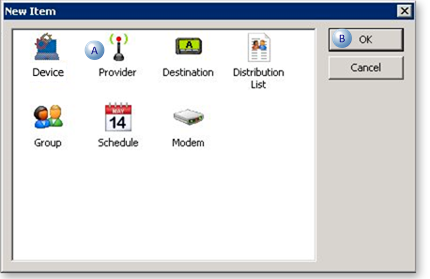
A Select Provider. B Click OK. A Select Server screen opens.
-
Do the following.
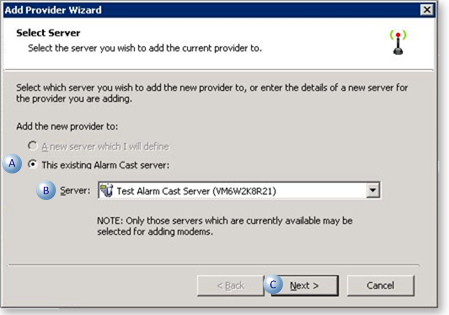
A Check This existing Alarm Cast server: B Select the server to which the provider will be added. C Click Next. A Select Device screen opens.
-
Do the following.
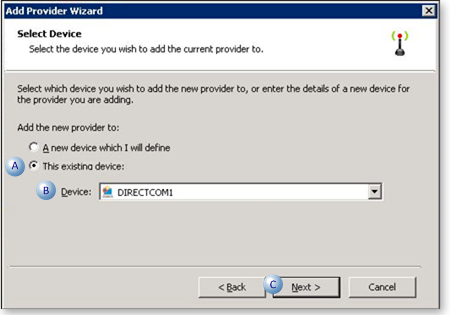
A Check This existing device: B Select the device to which the provider will be added. C Click Next. The Provider Identification screen opens.
- Do the following.
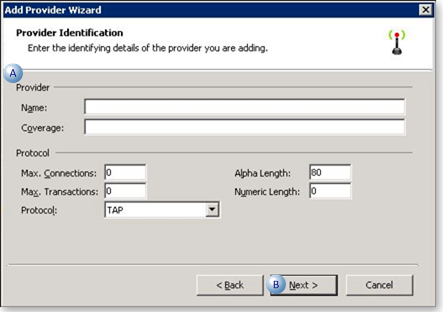
A Enter the specifications that are also on the provider's Details tab in the Alarm Cast Administrator. B Click Next. The Provider Addresses opens.
- Do the following.
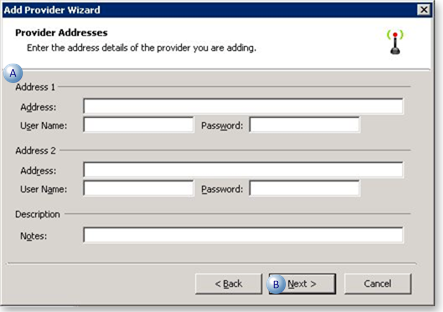
A Enter the specifications that are also on the provider's Connection tab in the Alarm Cast Administrator. B Click Next. A summary of the provider details will display. If the information is not correct, click the Back button to edit details.??
- Click Finish to add the new provider to the Alarm Cast Administrator.??
Results
The provider will now be listed under the Devices folder and the Provider's folder in the Alarm Cast Administrator left-pane.




