Alarm Cast Administrator Provider: Modems
About this task
- Modem/ModemIP Provider
- Modem Pool Provider
Modem/ModemIP Provider
Do the following to configure the Modem/ModemIP Provider option.
Procedure
-
Do one of the following.
- Select the Providers folder in the Alarm Cast Administrator left-pane.
- Click New Provider on the toolbar.
- Select Modem/ModemIP in the Devices field.
- Expand a Modem/ModemIP device folder in the Alarm Cast Administrator left-pane.
- Select the Providers folder.
- Click New Provider on the toolbar.
Modem/ModemIP is automatically selected in the Devices field.
Modem/ModemIP provider tabs are as follows.
- Modem/ModemIP: Details Tab
- Modem/ModemIP: Connection Tab
- Common Tabs for Providers
Details Tab
Select the Details tab; options are as follows.
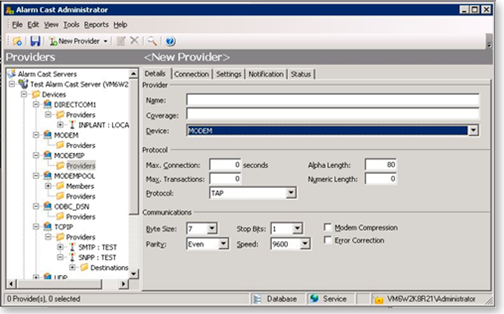
Field Description Server Name Name associated with the provider Coverage Geographical area in which the provider can deliver messages. Device Device to associate with this Provider. Note: Select the device from the dropdown list Protocol Max. Connection Maximum connection time, in seconds, Alarm Cast Server will remain connected to the provider. Typically this: - Specifies the maximum connection time, in seconds, allowed by the messaging service provider for the modem connection.
- Controls how long the server will attempt to transmit to the provider in a single session.
0; 0 = infinite.Max. Transactions Maximum number of transactions that the Alarm Cast Server will perform during one connection. Some commercial service providers place a maximum on the number of messages that may be transmitted during one communication. If this is the case, enter the maximum number here so Alarm Cast Server does not exceed the threshold and get disconnected unexpectedly. Important If there is no maximum number, enter 0; 0 = infinite.Alpha Length Maximum length of alphanumeric pages allowed by the provider. Numeric Length Maximum length of numeric pages allowed by the provider. Messages longer than this will be split into segments and sent automatically. Protocol Language used for communicating with the messaging service provider. The drop-down list gives you various protocols depending on the Device type selected. ??Any other protocols should only be used as requested from CIMPLICITY. Available protocols include the following. - ASCOM
- HARK3IDS
- HARBANNER
- IXO
- PET
- SMS
- TAP
- UCP
Communications Byte Size Number of data bits encoding a character. This value can be 7 or 8. Parity Method of detecting some errors in transmission. The parity bit in each character can be set to any of the following. - None
- Odd
- Even
- Mark
- Space.
Stop Bits Stop bits sent at the end of every character allow the receiving signal hardware to detect the end of a character and to re-synchronize with the character stream. Options are: - 0
- 1
- 1.5
- 2
Speed Rate of the transmission. Modem Compression Use the default values unless otherwise instructed by your service provider. Error Correction (Checked) error correction will be used when connecting to this service provider. Connection Tab
Select the Connection tab; options are as follows.
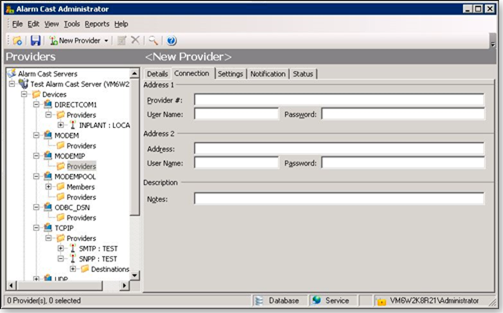
Field Description Address 1 Provider # Phone number or Internet address the messaging service provider uses to accept pages based on the coverage area. User Name Optional. User Password Optional. Address 2 Address Phone number or Internet address the messaging service provider uses to accept pages based on the coverage area. User Name Optional. User Password Optional. Description Notes Optional. -
Click Save.
Result: The provider will be listed under the Provider folder as well as the Device - Provider sub-folder of the modem device it is associated with.
Modem Pool Provider
-
Do the following to configure the Modem Pool Provider option.
- Select the Providers folder in the Alarm Cast Administrator left-pane.
- Click New Provider on the toolbar.
- Select Modem Pool in the Devices field.
- Expand an Modem Pool device folder in the Alarm Cast Administrator left-pane.
- Select the Providers folder.
- Click New Provider on the toolbar.
Modem Pool is automatically selected in the Devices field.
Modem Pool provider tabs are as follows.
- Modem Pool: Details tab.
- Modem Pool: Connection tab.
Details Tab
Select the Details tab; options are as follows.
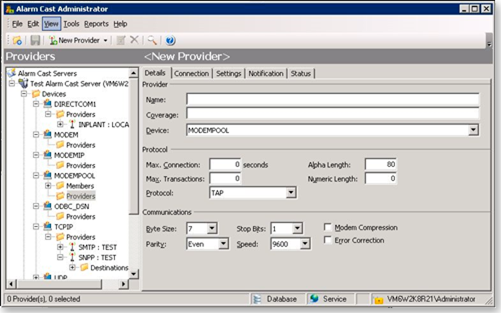
Field Description Server Name Name associated with the provider. Coverage Geographical area in which the provider can deliver messages. Device Device to associate with this Provider. Note: Select the device from the dropdown list Protocol Max. Connection Maximum connection time, in seconds, Alarm Cast Server will remain connected to the provider. Typically this: - Specifies the maximum connection time, in seconds, allowed by the messaging service provider for the modem connection.
- Controls how long the server will attempt to transmit to the provider in a single session.
0; 0 = infinite.Max. Transactions Maximum number of transactions that the Alarm Cast Server will perform during one connection. Some commercial service providers place a maximum on the number of messages that may be transmitted during one communication. If this is the case, enter the maximum number here so Alarm Cast Server does not exceed the threshold and get disconnected unexpectedly. Important If there is no maximum number, enter 0; 0 = infinite.Alpha Length Maximum length of alphanumeric pages allowed by the provider. Numeric Length Maximum length of numeric pages allowed by the provider. Messages longer than this will be split into segments and sent automatically. Protocol Language used for communicating with the messaging service provider. In this case, TAP. Communications Byte Size Number of data bits encoding a character. This value can be 7 or 8. Parity Method of detecting some errors in transmission. The parity bit in each character can be set to any of the following. - None
- Odd
- Even
- Mark
- Space.
Stop Bits Stop bits sent at the end of every character allow the receiving signal hardware to detect the end of a character and to re-synchronize with the character stream. Options are: - 0
- 1
- 1.5
- 2
Speed Rate of the transmission. Modem Compression Use the default values unless otherwise instructed by your service provider. Error Correction (Checked) error correction will be used when connecting to this service provider. Connection Tab
Select the Connection tab; options are as follows.
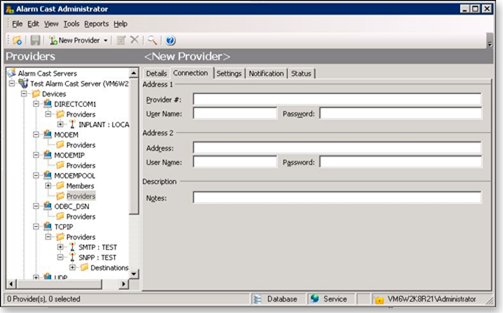
Field Description Address 1 Provider # Phone number or Internet address the messaging service provider uses to accept pages based on the coverage area. User Name Optional. User Password Optional. Address 2 Address Phone number or Internet address the messaging service provider uses to accept pages based on the coverage area. User Name Optional. User Password Optional. Description Notes Optional. - Click Save.
Results
The provider will be listed under the Provider folder as well as the Device - Provider sub-folder of the modem device it is associated with.




