Alarm Cast Administrator Destinations
About this task
A Destination:
- Contains information pertaining to destinations and their configuration settings.
- Is a messaging service such as a pager, mobile phone or a database or e-mail account.
- Will be available in the Alarm Cast Alarm Administrator window.
By selecting the destinations folder you can add destinations to the system and modify their settings.
Procedure
- Click the Destinations folder in the Alarm Cast Administrator left-pane.
-
Click ??New Destination on the toolbar.
Destination configuration includes the following tabs.
- Details tab.
- Aliases tab.
Details Tab
Select the Details tab; options are as follows.
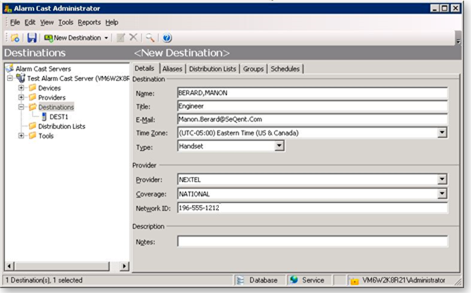
Description Destination Note: Administrative section; entries are not functional. Name Logical name utilized by the administrator to refer to this destination. Title Optional. E-Mail Optional Note: For administrative use only; the destination that is used is entered in the Network ID field. Time Zone Time Zone name that the destination resides in. Default is the Alarm Cast Administrator workstation time zone. Note:- The Time Zone can be changed in the Time Zone field.
- Time Zone is used when determining when schedules apply to destinations.
Type Medium for receiving messages for this destination. Alpha Pager Alphabetic text. Numeric Pager Only numerals (i.e. 0-9). Handset Alphabetic text and numbers Example: Handset A handheld mobile multifunction device such as a Nextel handset. Email Alphabetic text and number to a destination???s email address. Unknown Destination device type is unknown, and assumed to be alpha numeric.?? Provider Provider Known Providers that have been added to each Device type. Coverage Geographical area in which the provider can deliver messages. Network ID Provider???s user ID number. See table below. Description Notes Optional The following table outlines the Network ID for each Protocol type:
Protocol Network ID ANS Numeric ID ASCOM Telephone Handset Number HARBANNER Numeric ID HARK3IDS Numeric ID IXO Numeric ID PET Numeric ID MS-SPEECH Numeric ID SMS Numeric ID SMTP Email address SMTP-FORDAU Numeric ID SNPP Numeric ID TAP Numeric ID UCP Numeric ID TR500 Subscriber Number (a group number should be proceeded with an ???@??? symbol Aliases Tab
Select the Aliases tab; options are as follows.
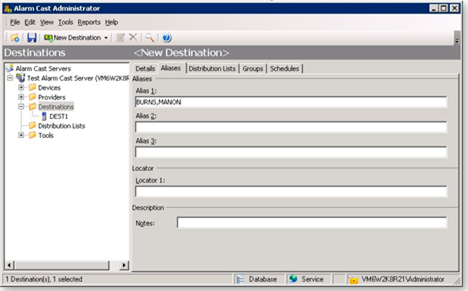
Field Description Aliases Alias 1 Alternate name that can be used for each destination. Aliases may be typed in place of the full destinations name in the Alarm Cast Client. ?? Alias 2 Alternate name that can be used for each destination. Aliases may be typed in place of the full destinations name in the Alarm Cast Client. ?? Alias 3 Alternate name that can be used for each destination. Aliases may be typed in place of the full destinations name in the Alarm Cast Client. ?? Locator Locator 1 Reference field only which usually signifies the location of the pager. Example PLANTFLOOR Description Notes Optional - Click Save.
Results
The Destination will now be listed in the Destinations folder. By selecting the Destinations folder, all of the destinations will be visible in the working pane.
Note:
Guidelines
- It is advisable to test the new destination connection to the provider.
Click the Test button on the Alarm Cast Administrator toolbar.??
Alarm Cast will send a test message to the destination and notify of success or failure.??
- Details of the message can be viewed from the Message Log.
- The Distribution Lists, Groups, and Schedules tabs on a new Destination will not be populated until they are first added to the Administrator.




