Alarm Cast Administrator Provider: TCP/IP
- Configuration: TCP/IP Procedure
- Configuration: Connection Tests
Configuration: TCP/IP Procedure
Do one of the following.
- Select the Providers folder in the Alarm Cast Administrator left-pane. Click New Provider on the toolbar. Select TCP/IP in the Devices field.
- Expand a TCP/IP device folder in the Alarm Cast Administrator left-pane. Select the Providers folder. Click New Provider on the toolbar.
TCP/IP is automatically selected in the Devices field.
TCP/IP provider tabs are as follows.
- Details Tab
- Connection Tab
- Common Tabs for Providers
Details Tab
Select the Details tab; options are as follows.
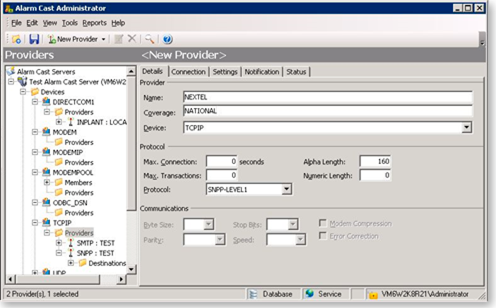
| Field | Description | |
|---|---|---|
| Server | ||
| Name | Name associated with the provider. | |
| Coverage | Geographical area in which the provider can deliver messages. | |
| Device | Device to associate with this Provider. Note: Select the device from the dropdown list | |
| Protocol | ||
| Max. Connection |
Maximum connection time, in seconds, Alarm Cast Server will remain connected to the provider.
Typically this:
0; 0 = infinite.
|
|
| Max. Transactions |
Maximum number of transactions that the Alarm Cast Server will perform during one connection.
Some commercial service providers place a maximum on the number of messages that may be transmitted during one communication. If this is the case, enter the maximum number here so Alarm Cast Server does not exceed the threshold and get disconnected unexpectedly.
Important
If there is no maximum number, enter 0; 0 = infinite.
|
|
| Alpha Length | Maximum length of alphanumeric pages allowed by the provider. | |
| Numeric Length | Maximum length of numeric pages allowed by the provider. Messages longer than this will be split into segments and sent automatically. | |
| Protocol | Language used for communicating with the messaging service provider. In this case, SNPP-LEVEL1. | |
| Communications | ||
| Not required | ||
Connection Tab
Select the Connection tab; options are as follows.
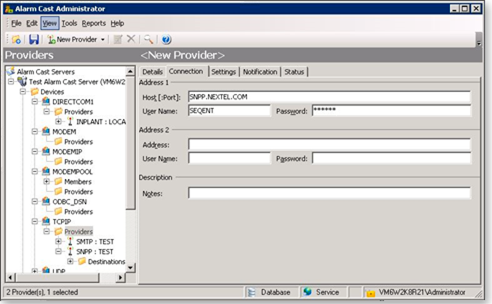
| Field | Description | |
|---|---|---|
| Address 1 | ||
| Host[Port] | (SNPP or OUCHPUSH type Protocol) DSN name of the provider. | |
| (SMTP type Protocol) Email server to send the message to the provider. ?? | ||
| User Name | Optional. | |
| Password | Optional. | |
| Address 2 (for SNPP type Protocol) | ||
| Address | Phone number or Internet address the messaging service provider uses to accept pages based on the coverage area. ?? | |
| User Name | Optional. | |
| Password | Optional. | |
| Address 2 (for SMTP type Protocol) | ||
| From Address | Email where the message was sent. The service provider uses this address, if required, to send back a message about problems sending to the destination you specified. | |
| Hello Domain | Domain name used to log on to the SMTP mail server specified for this provider. | |
| Subject | Message that will be sent to the destination. ?? Max length is 40 characters. | |
| Description | ||
| Notes | Optional. | |
| Address 2 (for OUCHPUSH type Protocol) | ||
| Service Code | Service code supplied by provider. | |
| Originator | Specifies the phone number or name of the sender. | |
Click Save.
Result: The provider will be listed under the Provider folder as well as the Device - Provider sub-folder of the modem device it is associated with.
Configuration: Connection Tests
Test: SNPP
To test connection to your SNPP mail server from a DOS prompt type:
??TELNET snppserverhostname 444 (SNPP is usually port 444)
It should return a string in the ncformat similar to the following:??
220 SNPP Gateway Ready
Example
NEXTEL returns:
220 SNPP Gateway Ready
after initiating the following command:
C:> TELNET SNPP.NEXTEL.COM 444
| Tag | Description |
|---|---|
| AUTH.HOST | Host or IP-address of message sender |
| AUTH.DOMAIN | Domain used to log in by message sender |
| AUTH.USER | User ID used to log in by message sender |
| MSG.DEST | FPS destination name |
| MSG.NETID | Email address of destination |
| SRV.HOST | FPS hostname |
| SRV.DATE_S | Locale specific short date format |
| SRV.DATE_L | Locale specific long date format |
| SRV.TIME | Locale specific time |
| SRV.TIME_12 | Forced 12 hour time |
| SRV.TIME_24 | Forced 24 hour time |
Test: SMTP
If Protocol type is SMTP, a similar test can be done test connection.
To test connection to your SMTP mail server from a DOS prompt type:
TELNET smtpmailserverhostname 25 (mail is usually port 25)
It should return a string in the format:??
220 mailservername SMTP mailserversoft version date/timestamp
Example
Netcon???s site returns:
220 ncti103.ncti.com ESMTP Sendmail 8.11.3nb1/8.11.1;Mon, 22 Sep ???????????????????? 2003 22:08:22-0400 (EDT)
after initiating the following command:
C:> TELNET SMTP.NCTI.COM 25




