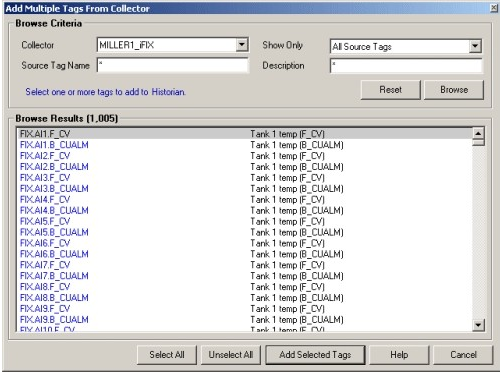Add Multiple Tags from a Collector Using Historian Administrator
About this task
Procedure
-
Select the Add Tags From
Collector link in the Tag
Maintenance page.
The Add Multiple Tags from Collector window appears.
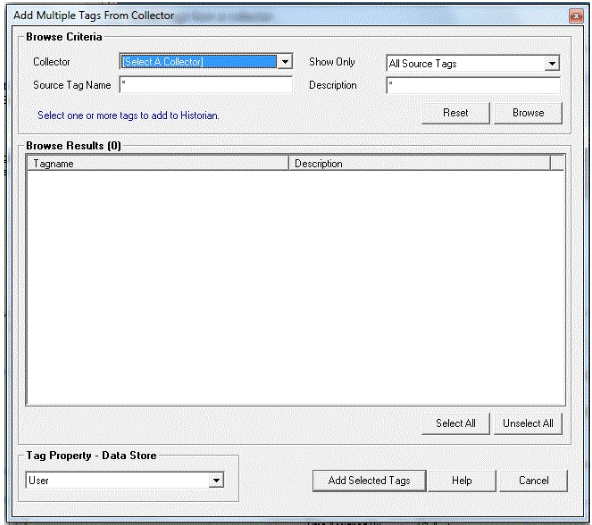
-
Select a collector from the
Collector drop-down
list.
Note: If you add tags from a File collector, the file you import specifies the collector to which the tags are assigned. Those tags are then returned by a browse of the specified collector. It is also possible to leave the assignment blank. If the file does not specify a Collector Name for a tag, the tag is added with no collector name.
You cannot browse a Calculation collector through the Add Tags From Collector window in Historian Administrator.
-
In the Show Only
field, select either All Source
Tags or Source Tags Not
Collected.
If you select the second option, the browse returns only the tags that are not currently included for collection.
If a Historian tag name is different from its source address tag name, the source tag is displayed in the returned list even if you browse the collector using the Show Source Tags Not Collected criterion. Collection on the same source address using a unique tag name is allowed.
- In the Source Tag name and Description fields, you can optionally enter masks for the browse, using standard Windows wildcard characters.
-
Select Browse to
initiate the search or
Reset to start over.
The browse returns a list of tags, as shown in the following figure. In the Historian Non-Web Administrator, a tag that is currently collected appears in black type. A tag that is not currently collected appears in blue type.