Step 7.3. Define the Files for the Broadcast Session
When a selected CimView screen is viewed during a broadcast session, it is a read-only file. The .cim file is converted into graphics output, which is stored in a .png file that you name. An HTML file then displays the graphics output through a web browser.
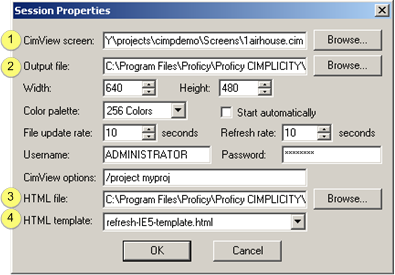
| Item Number | Field | Description |
|---|---|---|
| 1 | CimView screen |
Name and location of the .cim screen that generates the graphics file during the broadcast session. Browse opens a Find CimView screen window to find and select the screen. |
| 2 | Output file |
Name and location of the .png file that will hold the graphic output and display the graphics through a Web Browser. Browse opens a Find PNG window to find and select the screen. Default: The selected .cim screen name. If you do not specify a location, WebView Standard places the file in the ...\Program Files\Proficy\Proficy CIMPLICITY\WebPages\WebView directory. If you do not enter a file name, a user can view the .png file through the Web browser. However, the screen will not refresh itself since the refresh rate is specified in the HTML template. The user will need to enter the .png extension when entering the URL. |
| 3 | HTML file | Automatically created file that displays the graphics through the browser. |
| 4 | HTML template |
Used to create the HTML file. Default: refresh-IE5-template.html This template specifies the rate at which the Web browser will collect and display a new copy of the graphic file. Whether the new copy is different from the previous depends on the update rate specified in the Session Properties window (see Step 2) and, if the CimView screen has changed. You can use this template, modify it, or create your own. Refresh-template.html is located in the C:\Program Files\Proficy\Proficy CIMPLICITY\WebPages\WebView\template\Broadcast folder. |