3.4. Print the Status Log File
Printing a status log is similar to printing any other text document. Many printing features, of course, depend on the printer type and model.
Printing can be initiated from either of the following.
- Print Preview window.
- Print dialog box.
Print Preview Window
A status log can be printed through the Print Preview window.
A benefit to using print preview is being able to determine what pages should be printed.
Click Log>Print Preview on the CIMPLICIT Log Viewer menu bar.
The Print Preview window opens; sections are as follows.
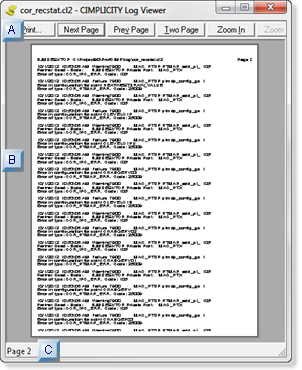
| Item | Description | ||
| A | Toolbar | Standard print preview toolbar buttons include: | |
| Opens the Print dialog box | |||
| Next Page | Displays the page after the current page. | ||
| Prev Page | Displays the page before the current page. | ||
| Two Page | Switches to a 2-page display. | ||
| Zoom In | Magnifies the current page. | ||
| Zoom Out | Reduces the current page. | ||
| Close | Closes the Print Preview window; returns to the CIMPLICITY Log Viewer window. | ||
| B | Content | Status log content in print page format. | |
| C | Status Bar | Number(s) of the displayed page(s). | |
Print Dialog Box
The status log can be printed directly through the CIMPLICITY Log Viewer window or through the Print Preview window.
Do one of the following.
- Click Log>Print on the CIMPLICITY Log Viewer menu bar.
- Press Ctrl+P on the keyboard.
- Click Print on the Print Preview window toolbar.
The Print dialog box opens.
Basic options are as follows.
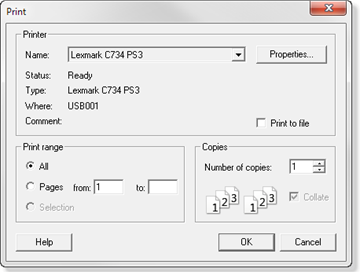
| Option | Description |
| Name | Currently selected printer. Click the dropdown list to select from the list of available printers. |
| Print Range |
Print all of the status log messages or select pages.
Notes
|
| Copies | Number of copies to print. |
| Print to file | Check to save the printout in a file in addition to printing. |
| Properties | Opens dialog box to display and change printer properties. |
| OK | Prints the status log or selected pages in the status log. |
| Cancel | Cancels print. |




