3.1. Filter the Status Log Messages
The Status Log can be filtered to display a particular set of messages. The filter selection types correspond to the CIMPLICITY Log Viewer columns.
Click View on the status log Viewer menu bar; select Filter Entries.
The Filter System Entries dialog box opens.
Options are as follows.
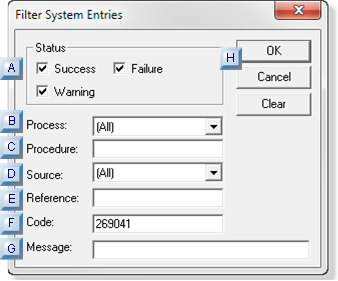
| Option | Description | ||
| A | Status |
Check one or more message status types.
|
|
| B | Process | CIMPLICITY process that may require attention (e.g. CfgCab). Tip: Click the drop-down list to display the list of processes that are currently in the log file and can be selected. | |
| C | Procedure |
Internal procedure (software module) name/names.
Enter either of the following:
|
|
| D | Source | Selected error class name (e.g. COR_PM_ERR). Tip: Click the drop-down list to display the list of sources that are currently in the log file and can be selected. | |
| E | Reference | Exact number to determine the location of the condition that caused the error (e.g. 105). | |
| F | Code | Exact primary value used by software for expressing the type of error (e.g. 25009). | |
| G | Message | Message text associated with a log message. Note: The entry must be exactly as it appears in the status log. | |
| H | Buttons | Buttons do the following. | |
| OK | Log Viewer window displays with the filtered list of messages. If no messages match the filter, the window is blank. | ||
| Cancel | Closes the dialog box without filtering. | ||
| Clear>OK | Clears filtering and re-displays all status log messages | ||




