Step 5. (Optional) Check Process Output and Error Files
Procedure
- Stop the project that has the problem.
- Open Windows Explorer.
- Select the <project name>Folder>Log.
-
Check for:
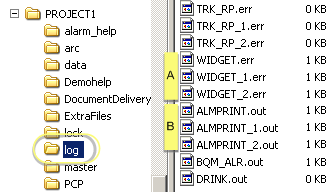
A .err files with a size greater than 0. These files have data. Example TCPIP0.err Newest file for this process. TCPIP0_1.err Next newest backup. TCPIP0_2.err Oldest backup. B .out files with a size greater than 0. These files have data. Example COM01.out Newest file for this process. COM01_1.out Next newest backup. COM01_2.out Oldest backup. Note: Each .err and .out file can have up to two backups. -
Use Notepad to look at the contents of these files.
Note: You can only examine the newest.err and .out files while the project is not running. You can examine backup .err and .out files while the project is running.Tip: Drag any one of these files from the Workbench Project>Status Log right-pane into a text editor, e.g. Notepad, to view the contents.




