3.3. Display Status Log Message Details
Details for any message can be viewed in a read-only dialog box.
Do any of the following for a selected message.
- Double-click the message.
- Press Ctrl+D.
- Select View>Detail on the CIMPLICITY Log Viewer menu bar.
The Detail dialog box opens.
Message details are as follows.
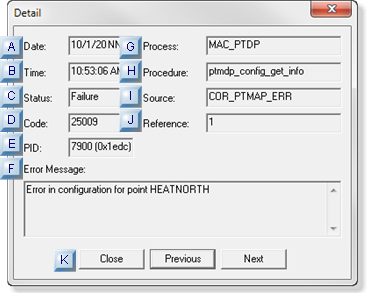
This dialog box displays the following information
| Field | Description | ||
| A | Date | Date the message was generated. | |
| B | Time | Time the message was generated. | |
| C | Status |
The status of the reported process/procedure/source.
|
|
| D | Code | Primary value used by the software for expressing the type of error. | |
| E | PID | Process ID of the process that logged the message. Note: The number is displayed in both decimal and hexadecimal format. | |
| F | Error Message | Explanation of the condition that caused the message to be logged. | |
| G | Process | Process that logged the message (e.g. MAC_PTDP). | |
| H | Procedure | Software module that logged the message (e.g. ptmdp_config_get_info). | |
| I | Source: | Error class name (e.g. COR_PTMAP_ERR). | |
| j | Reference | Number passed by the procedure to assist in determining the location of the condition that caused the error. | |
| K | Buttons | The buttons do the following. | |
| Close | Close the dialog box and return to the Log Viewer screen. | ||
| Previous | Display the previous message in the log file. Note: If you are at the first message in the file, you will be asked if you want to continue from the end. | ||
| Next | Display the next message in the log file. Note: If you are at the last message in the file, you will be asked if you want to continue from the beginning. | ||
- Status
- Code
- Process
- Procedure
- Source
- Reference
- Error Message




