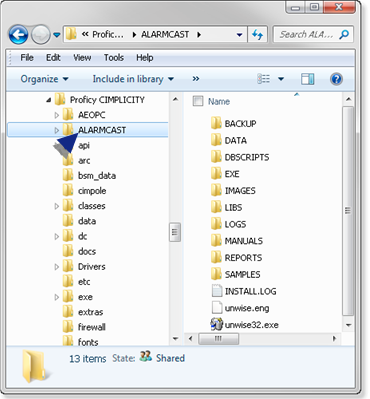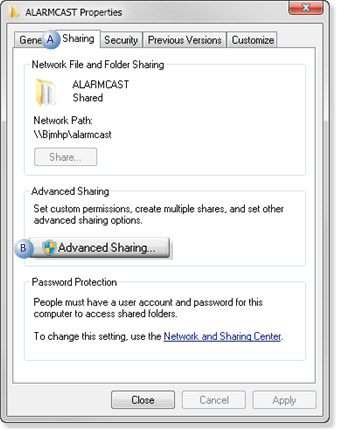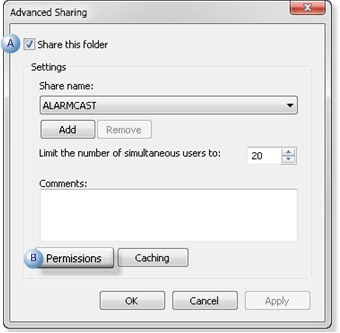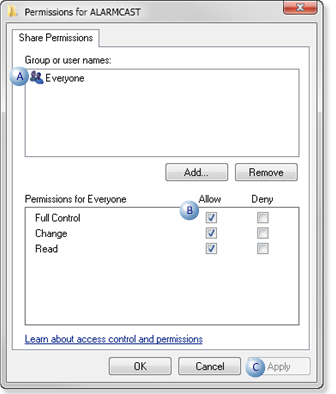About this task
An Alarm Cast application folder that contains data and log files needs to be shared in order to be accessible for Alarm Cast requirements.
Note: This procedure is for Windows 7 64-bit; it might be slightly different for other operating systems.
Procedure
-
Choose the ALARMCAST application folder, which contains the Alarm Cast data and log files.
Following are the default paths for 32-bit and 64-bit systems.
|
32-bit system
|
...Program Files\Proficy\Proficy CIMPLICITY\ALARMCAST
|
|
64-bit system
|
...Program Files (x86)\Proficy\Proficy CIMPLICITY\ALARMCAST
|
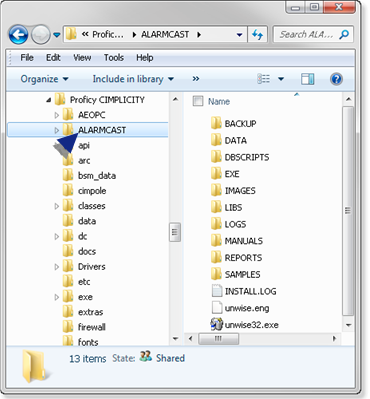
-
Right-click the ALARMCAST folder to open the ALARMCAST Properties dialog box.
-
Assign Full Control to the Everyone user.
Example: Assign Sharing Permissions to the Everyone User
Do the following on a Windows 7 system; other Windows operating systems may differ slightly.
-
Select Properties on the ALARMCAST Popup menu.
The Server Properties dialog box opens.
-
Do the following.
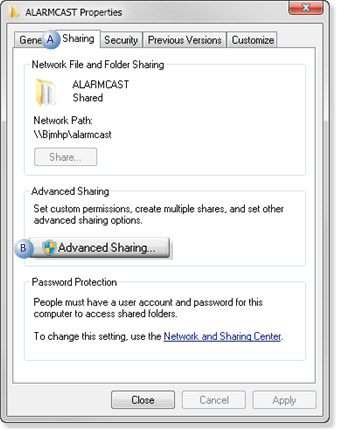
|
A
|
Select the Sharing tab.
|
|
B
|
Click Advanced Sharing.
|
An Advanced Sharing dialog box opens.
-
Do the following.
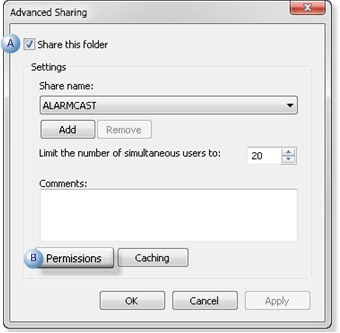
|
A
|
Check Share this folder.
|
|
B
|
Click Permissions.
|
A Permissions for ALARMCAST dialog box opens.
-
Do the following.
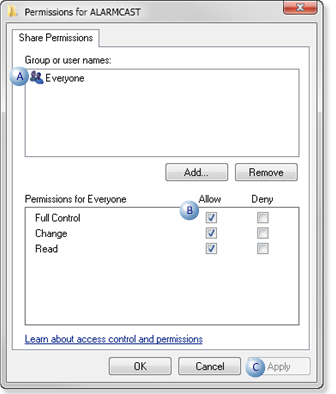
|
A
|
Select Everyone.
|
|
B
|
Make sure Allow is checked for all options.
|
|
C
|
Click Apply.
|
-
Click OK to close the dialog boxes.
Results
ALARMCAST is now available