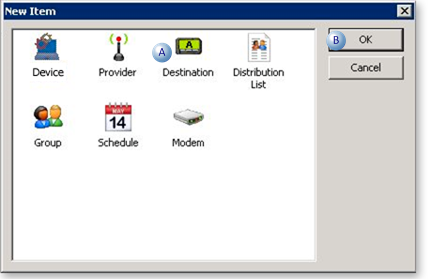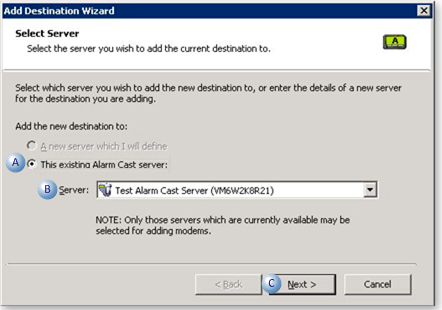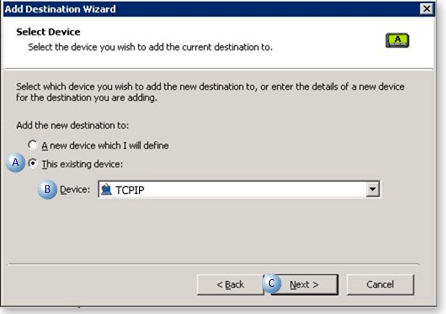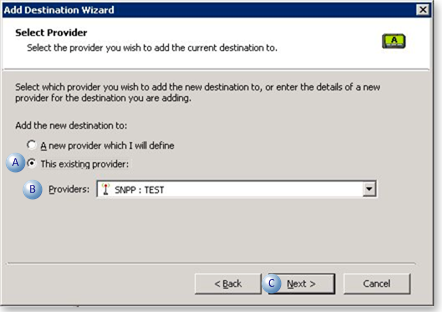About this task
-
A new destination can also be added using the Wizard, which guides the user through the required fields for each device type.
Procedure
-
Click File>New on the Alarm Cast Administrator menu bar.
-
Do the following.
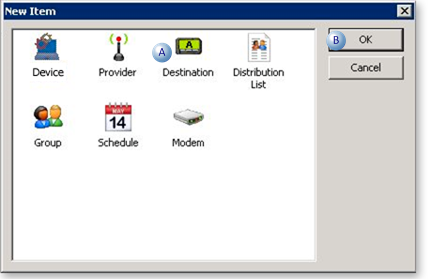
|
A
|
Select Destination.
|
|
B
|
Click OK.
|
A Select Server screen opens.
-
Do the following.
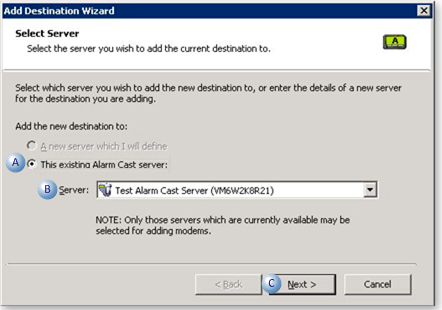
|
A
|
Check This existing Alarm Cast server:
|
|
B
|
Select the server to which the destination will be added.
|
|
C
|
Click Next.
|
A Select Device screen opens.
-
Do the following.
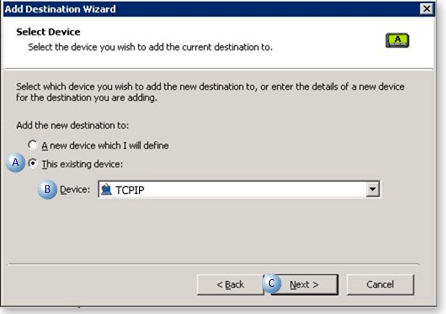
|
A
|
Check This existing device:
|
|
B
|
Select the device to which the destination will be added.
|
|
C
|
Click Next.
|
A Select Provider screen opens.
-
Do the following.
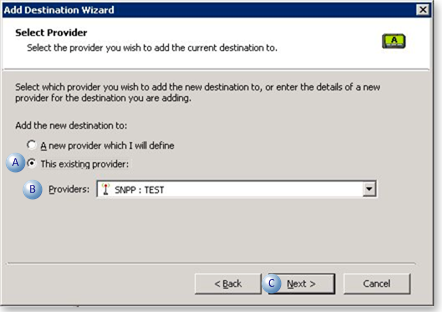
|
A
|
Check This existing provider:
|
|
B
|
Select the provider to which ??the Destination will be added
|
|
C
|
Click Next.
|
The next screen contains all the information that appears on the Destination???s Details tab.
Note: If the information is not correct, click the Back button to edit details.
-
Click Finish to add the new destination to the Alarm Cast Administrator.??
Results
The destination will now be listed under the Destinations folder in the Alarm Cast Administrator left-pane.
.More information
- Alarm Cast Administrator destinations.