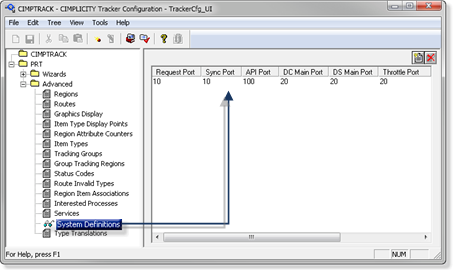2.7. Enter System Definitions
About this task
| A | Open the System Definition Configuration Dialog Box |
| B | Enter System Definition Values |
| C | Finish System Definitions Configuration |
- Open the System Definition Configuration Dialog Box
- Expand the PRT tree in the Tracker window left pane.
- Do the following.
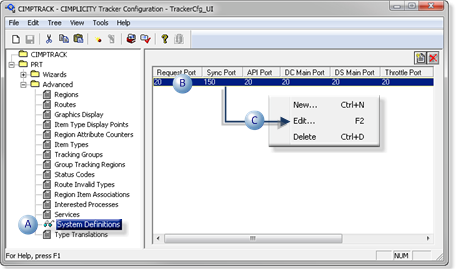
| A | Double-click System Definitions. |
| B | Right-click the default entries in the TrackerCfg_UI right-pane. |
| C | Select Edit on the Popup menu. |
Result: The selected System Definition Configuration dialog box opens.
- Enter System Definition Values
Enter the following system definition values for the CIMPTRACK project.
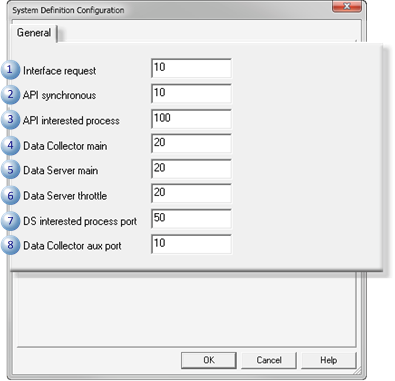
| 1 | Interface request | 10 |
| 2 | API synchronous | 10 |
| 3 | API interested process | 100 |
| 4 | Data Collector main | 20 |
| 5 | Data Server main | 20 |
| 6 | Data Server throttle | 20 |
| 7 | DS interested process port | 50 |
| 8 | Data Collector aux port | 10 |
- Finish System Definitions Configuration
Procedure
Results
The revised system definitions are saved.