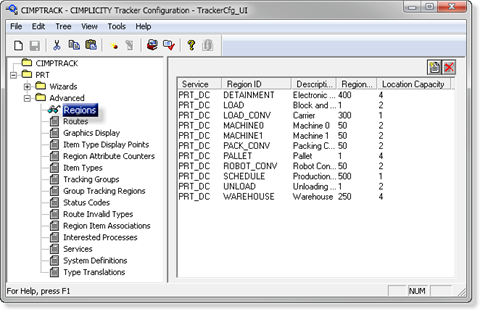Exercise 2.1. Add Additional Regions to CIMPTRACK
Your tracking model needs to have regions for each area in your factory floor sketch.
- Create Additional Regions.
- Add more regions according to the following chart. Remember to enable Alarming and Logging as you did for the schedule region.
- Leave the following entries, which will automatically display until they are changed.
| Field | Entry |
|---|---|
| Group | ASSEMBLY |
| Resource | TRACKING |
Note: Refer to the steps for configuration of the Schedule Region if needed.
If you refer to the rough sketch of the factory floor, you will see that these regions have been identified for the manufacturing process.
When you finish this procedure, they will be entered in the PRT database.
| Region ID | Locations | Items per Location | Tracking Type | Region Type | OOS | |
|---|---|---|---|---|---|---|

|
SCHEDULE | 500 | 1 | Sequential | Normal | 25 |
| LOAD | 1 | 2 | Sequential | Combine | 0 | |
| ROBOT_CONV | 50 | 2 | Sequential | Normal | 1 | |
| LOAD_CONV | 300 | 1 | Sequential | Normal | 25 | |
| MACHINE0 | 50 | 2 | Sequential | Normal | 25 | |
| MACHINE1 | 50 | 2 | Sequential | Normal | 25 | |
| PACK_CONV | 50 | 2 | Sequential | Normal | 25 | |
| UNLOAD | 1 | 2 | Sequential | Disperse | 1 | |
| PALLET | 1 | 4 | Sequential | Normal | 1 | |
| WAREHOUSE | 250 | 4 | Pool | Normal | NA | |

|
DETAINMENT | 400 | 4 | Detainment | Normal | NA |
 Already configured
Already configured
- Review the Completed Region List
- Check to see that all your required regions appear in the configuration window when you are finished.
- Click the Save button on the TrackerCfg_UI toolbar to save the configuration.
- Click Yes when the message box asks you if Tracker should auto-create the missing region points.