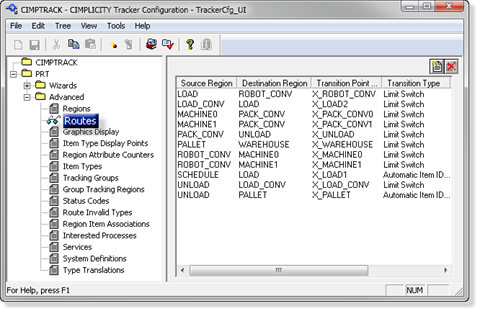Exercise 2.3. Add Additional Routes to CIMPTRACK
About this task
You saw that a route goes from one region to another.
You need to create a route for the movement from each region to region that your items will make.
Consult the rough sketch you created at the beginning of the tutorial to figure out what routes you have to configure.
Make a list of Source to Destination regions.
| A | Create additional Routes |
| B | Review the Completed Route List |
- Create Additional Routs
Did you figure out most of the Source to Destination routes?
 SCHEDULE
SCHEDULE