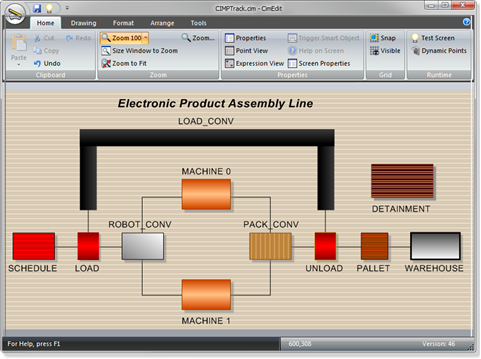5. Create a Simple CimView Screen
About this task
The PRT_UI window has an important role in working with Tracker.
However, it is difficult to get an overall picture of the tracking process using the PRT_UI window.
A CimView screen
- Can show you all of the regions, along with corresponding information.
- Allows for business logic defined access to PRT data; PRT_UI does not.
- Basic CIMPTRACK Shape on a CimEdit Screen: Create
- Simple CimView Screen: Procedures
Basic CIMPTRACK Shape on a CimEdit Screen: Create