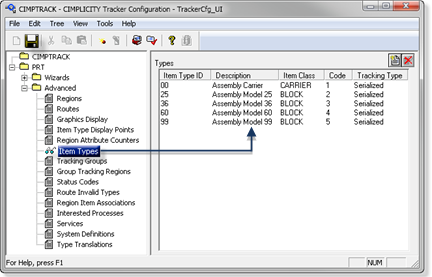Exercise 2.2. Add Additional Item Types to CIMPTRACK
Add more item types according to the following chart.
Note: Refer to the steps for configuration of the item types, if needed.
| A | Create additional Item Types |
| B | Review the Completed Item Type List |
- Create additional Item Types
- Create all the item types on the following table.
- Enter the related specifications that are listed on the table for each item type.
| Item: Type ID | Description | Item Type Code | Item Class | Tracking Type |
|---|---|---|---|---|
| 00 | Assembly Carrier | 1 | CARRIER | Serialized |
| 25 | Assembly Model 25 | 2 | BLOCK | Serialized |
| 36 | Assembly Model 36 | 3 | BLOCK | Serialized |
| 60 | Assembly Model 60 | 4 | BLOCK | Serialized |
| 99 | Assembly Model 99 | 5 | BLOCK | Serialized |
- Review the Completed Item Type List
- Check to see that all your required item types are listed in the configuration window when you are finished.
- Click the Save button on the Tracker Configuration window toolbar when the list is complete.
- Double-click Item Types.
Result: The saved Item Type list displays in the Tracker Configuration window right-pane.