Configure Third Party OPC UA Servers for Writes
If you are using third party OPC UA server configuration for data to update any value, you must provide user name and password credentials to perform write operations. In case of alarm card or a mimic card receiving data from a third party OPC UA server, a pop-up dialog prompts for user name and password credentials to perform write operations.
Procedure
- Create a third party data source with OPC UA configuration in Operations Hub.
-
In the data source, under , select User Name/Password (provided by
user).
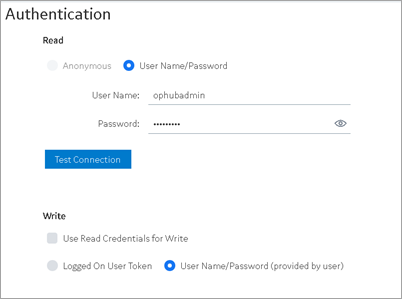
- Create an application.
- Create application pages for Alarm card and Mimic Card.
-
Acknowledge alarms at runtime to verify
alarm write operations.
A pop-up dialog appears requesting for user name and password to perform write operations.
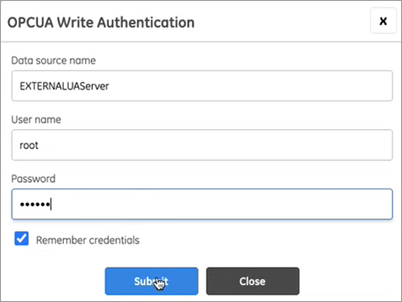 If you choose to acknowledge multiple alarms from multiple sources, then enter the credentials for all the data sources listed in the authentication popup.
If you choose to acknowledge multiple alarms from multiple sources, then enter the credentials for all the data sources listed in the authentication popup.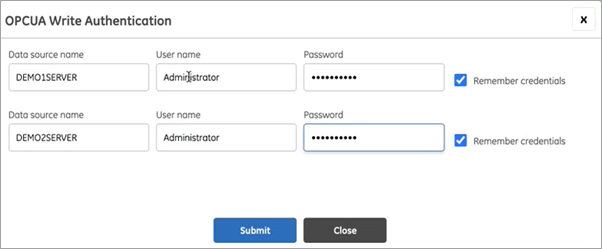
- Similarly perform set point operation on mimics at runtime to verify mimic write operations.
-
Select the Remember Credentials check box to save the user
name and password.
When data source credentials are saved, the authentication popup for that data source does not appear again to acknowledge additional alarms.In case you selected this check box and entered invalid credentials, the invalid data gets saved. You must clear the saved data source credentials to be able to enter the valid user name and password.Select
 to clear all the saved data source credentials.
to clear all the saved data source credentials.