Get Started with Proficy Batch
This topic describes how to get started with batch execution process.
- Set up Batch.
- Add a Batch Data Source (Classic) in Operations Hub.
- Import and start using the sample application.
- Open your installation ISO, and navigate to the
Installation Content\Appsfolder. - Copy
Proficy Batch Execution Appto a temporary folder on your hard drive. - Import the sample batch
application to Operations Hub.
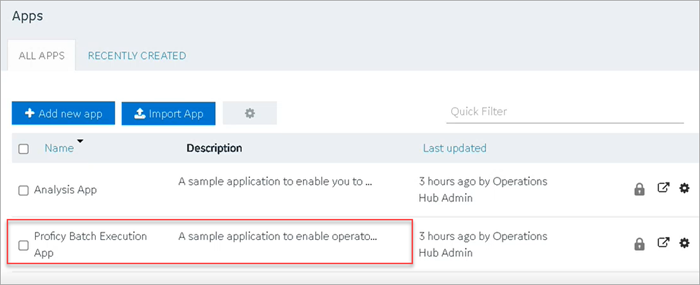
- After import, navigate to your Batch data source, and modify the Endpoint URL to reflect the host name of your Batch Server.
Alternatively, you may skip step 3 and proceed to creating your own application.
- Open your installation ISO, and navigate to the
- Configure properties for batch widgets.
- Create and execute batch instances at runtime.Perform these steps if your Batch Server uses a self-signed certificate. Ignore the following for digitally signed certificates.
- Open your browser console.
- Right-click any of the URLs and open in a new tab.
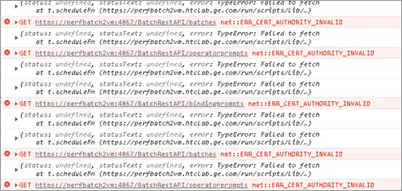
The Your connection is not private error screen appears on the new tab.
- To bypass the error, select .
- Close the tab.
- Restart the Batch Server. After restart, make sure
BatchRestServiceis up and running.