Create an Application
Steps to create an application in the latest version of Operations Hub.
Before you begin
About this task
For steps to create applications in the Operations Hub classic version, refer to Create an Application (Classic).
Procedure
-
On the navigation panel, select .
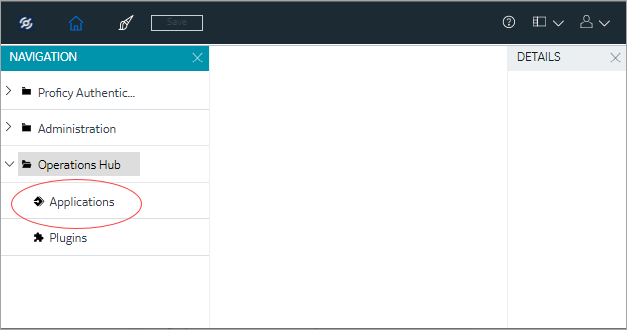 The existing list of applications appear.
The existing list of applications appear. -
Select Add App.
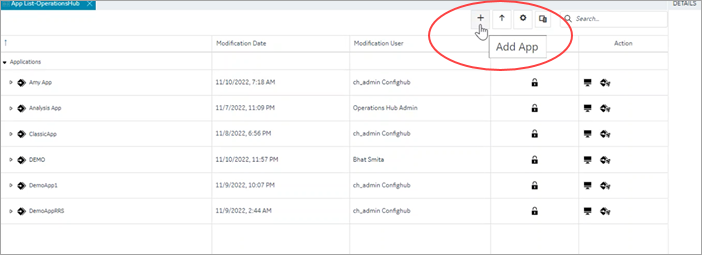 The Create App screen appears.
The Create App screen appears. -
Enter the following field values:
Field Name Field Description APP NAME Name of your application. The name must contain at least one uppercase or lowercase letter.
DESCRIPTION Brief description of your application. FIRST PAGE NAME Name of the your application's first page. LAYOUT Based on your application design requirements, select a layout. -
Select Add.
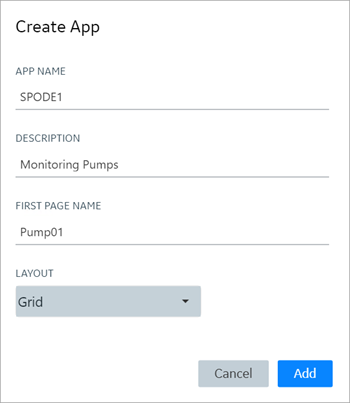
Results
Create an Application (Classic)
Steps to create an application in the Operations Hub classic version.
Before you begin
About this task
For steps to create applications in the latest version of Operations Hub, refer to Create an Application.
Procedure
-
In the main navigation menu, select
APPS.
The APPS workspace appears.
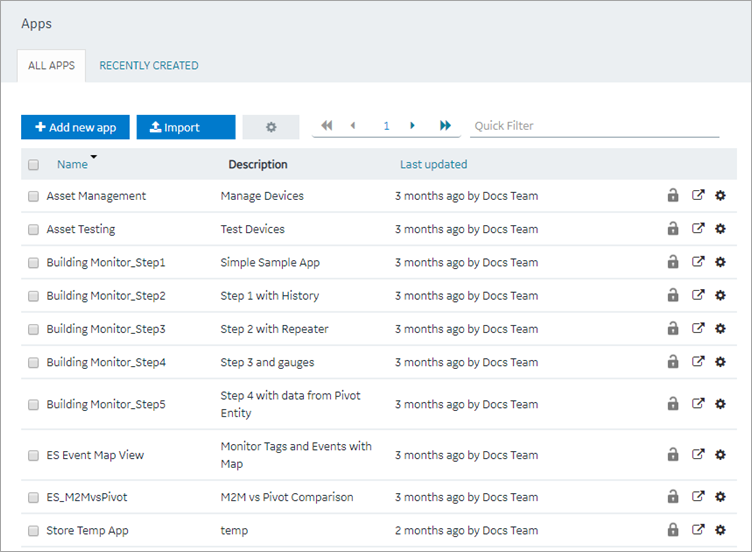
-
Select Add new app.
The Create App window appears.
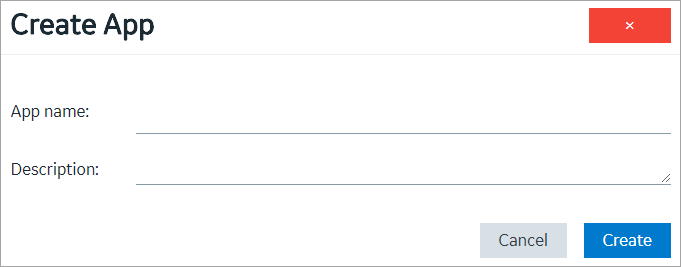
-
In the App name and
Description boxes, enter values, and then select
Create. The name must contain at least one
uppercase or lowercase letter.
The application is created.