Configure Proficy CIMPLICITY for Writes
This topic describes how to configure Proficy CIMPLICITY to enable write operations.
Procedure
- Log in to Proficy CIMPLICITY.
-
From the main menu, go to .
The Project Properties window appears.
- Select Operations Hub tab.
-
Provide these details to set up the connection to Operations Hub.
Field Name Description Server name Operations Hub machine name Port Port number for the machine User name Enter the user name for logging in to the machine. Select Test Connection to verify the Operations Hub machine details for establishing a connection. Require trusted connection Select the check box to enable SSL security for the connection. If the security appears as (Not Trusted), you must trust it. To do so, select View Certificate for instructions on where to copy the issuer certificate on your CIMPLICITY machine.OK Save the details and close the window. 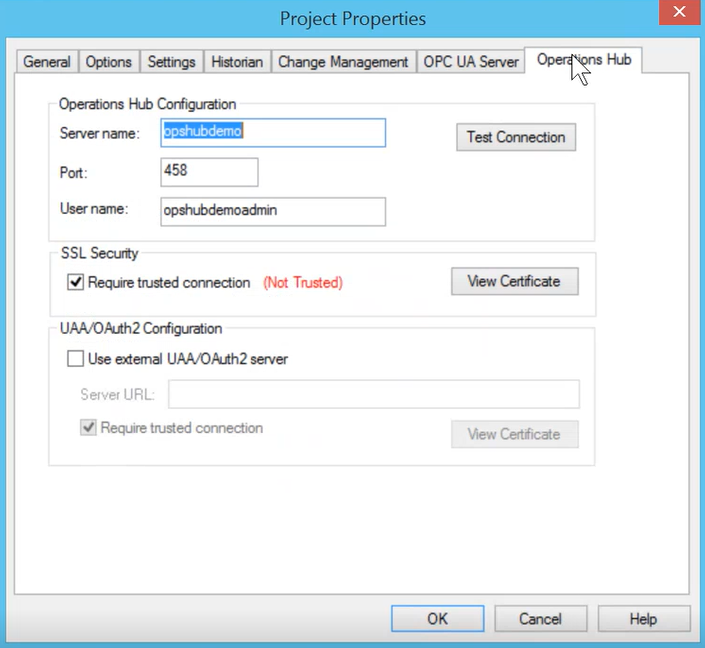
- To verify the write operations, log in to Operations Hub.
- Create a data source with OPC UA configuration in Operations Hub.
-
Set up an extension query for
CIMPLICITY with these details:
Method WRITE Tag Source OPC UA Tag inputs and outputs As required Note: When configuring an extension query, make sure to select the tag attribute for the tag input. - Create an application page and bind the extension query with widgets.
- Log in to the end application, and perform the write operations in runtime.