Batch Widgets Overview
This topic describes the widgets used for batch processing.
Within Operations Hub, the batch widgets provide the same functionality as Proficy Batch Execution thick client. Also refer to Set up Batch. The batch widgets use their own data source.
The batch widgets are available under . When designing application pages, drag-and-drop the respective batch widget to a container and configure its properties.
Properties
| Field Name | Description |
|---|---|
| Style Theme | Select either Light or Dark display theme for all the batch widgets across the application. Do not mix and match themes. |
| API Base URL | Enter the REST API base URL you want to access. |
| Data Source | Select the batch data source. |
| Source > Batch Serial Number Source > Procedure ID Source > API Batch ID Source > Batch Id Source > Step Id Source > Recipe ID Target > Selected Batch Serial Number Target > Selected Batch ID Target > Selected Batch Description Target > Selected Recipe ID Target > Selected Recipe Version Target > Selected Step Target > Selected Batch SFC Branch Target > Selected Batch Procedure ID |
Configure the properties to these global
variables.
The global parameter values contain batch instance information to execute batch related operations. Global variable can be a string or a number. 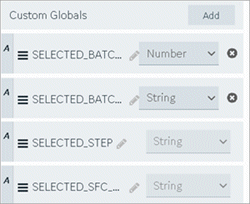 |
| Enable hide columns | Select/Clear the check box to hide/show columns at runtime. |
| Request Interval (Seconds) | At runtime, the widget is updated with new information in the set amount of time in seconds. |
| eSignature Requirement | By default, e-Signatures are turned off for batch widgets, which is
None. To enable e-Signatures, select any of the following
options:
Note: To e-sign and verify, user/s should be part of the Windows domain
group on the Batch system. e-Signature is available for Batch Control, Batch Step Control, Batch Parameter, Batch Phase Control, Batch Prompts, and Batch Binding Prompts. This is an example of an e-sign
user name and password request at runtime: 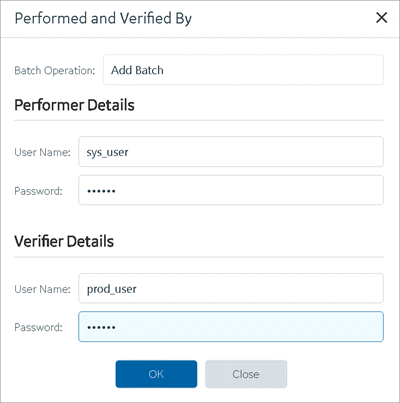 |