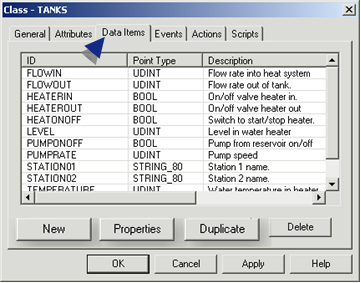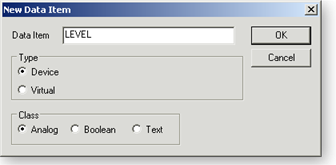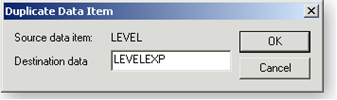About this task
Buttons on the Data Items tab enable you to open a Data Item dialog box for a new or existing data item.
- New data item.
- Existing data item.
- Duplicate data item.
New Data Item
Each new data item represents a CIMPLICITY point definition. Points are created when an object is created. The points are associated with the object.
Procedure
-
Select the Data Items tab in the Class dialog box.
-
Click New.
A New Data Item dialog box opens.
-
Identify the new data item as follows.
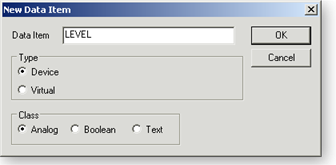
|
Field / Radio Button
|
Description
|
|
Data Item
|
A unique name for the data item.
The data item template will become a point for a class object.
The Data Item ID:
- Is limited to 16 characters.
- Can be composed of
- Uppercase alphabetic characters,
- Numeric characters and
- Underscores.
- Must begin with an alphabetic character.
- Cannot contain spaces.
|
|
Device/Virtual
|
Selected device or virtual data item definition will become a device or virtual point.
|
|
Analog/Boolean/Text
|
Selection for Data item class will be the point's class for an object.
|
-
Click OK.
Result: The Data Item dialog box opens. The available tabs and options in the dialog box depend on your Type and Class selections.
Existing Data Item Properties
-
Select an existing data item.
-
Click Properties.
Result: The Data Item dialog box with specifications for the existing data item opens.
Duplicate Data Item
-
Select an existing data item.
-
Click Duplicate.
A Duplicate Data Item dialog box opens.
The selected source data item displays.
-
Enter a unique name for the Destination data that adheres to the data item ID requirements.
-
Click OK.
Results
The Data Item dialog box with specifications for the source data item opens.