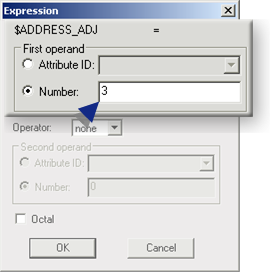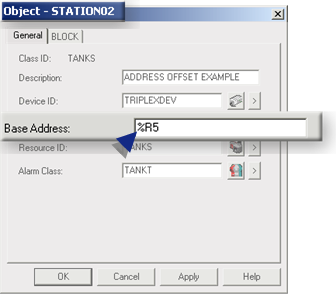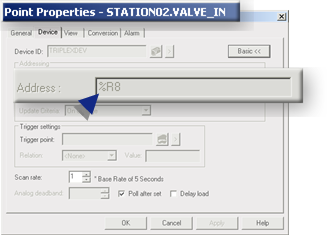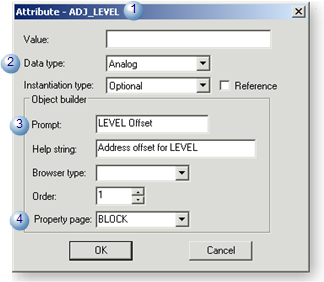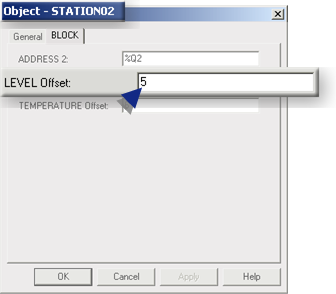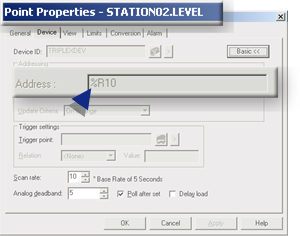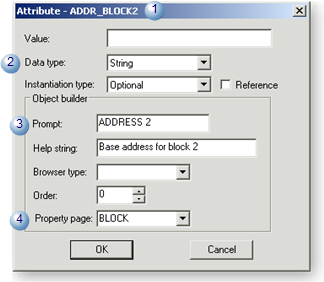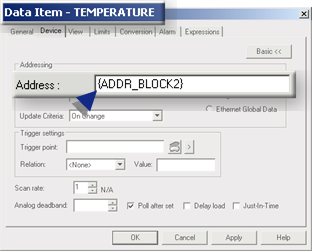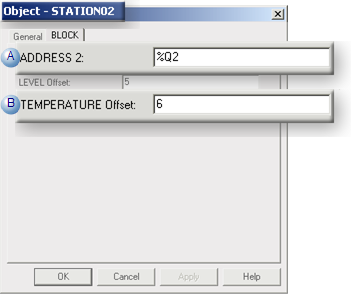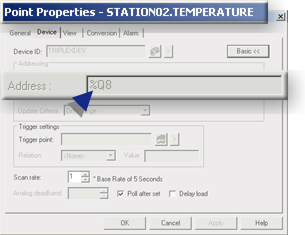2.3. Address Adjustment Expressions
About this task
Address adjustment expressions provide a powerful tool that automates applying addresses to devices at the object level.
Address adjustment expressions are computed against the base $ADDRESS attribute value that is entered for an object.
- Overview: Address adjustment.
- Configuration: Numeric $ADDRESS_ADJ entry.
- Configuration: Attribute $ADDRESS_ADJ entry.
- Additional base addresses.
- Do not configure $ADDRESS_ADJ if a class data item is configured with a device address.
Overview: Address Adjustment
Address adjustment options enable you to do any of the following:
- Enter a numeric value that specifies the address adjustment at the class data item level.
- Create numeric attributes that will enable the address adjustment to be entered at the object level.
- Create a string attribute that provides a field in the Object dialog box to enter an additional base address.
Example
A section of a water heating system that is connected to a PLC requires different address assignments. These assignments can be made using address adjustment.
Three assignments demonstrate the flexibility that address adjustment options provide.
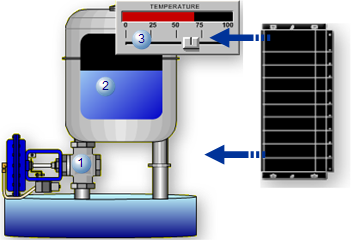
| 1 | Input valve | Numeric $ADDRESS_ADJ entry | BLOCK 1 | |
| 2 | Level | Attribute $ADDRESS_ADJ Entry | BLOCK 1 | |
| 3 | Temperature | Additional Base Address | BLOCK 2 |
$ADDRESS or $ADDRESS_ADJ assignments.Configuration: Numeric $ADDRESS_ADJ Entry
A simple numeric value at the class level can be used for address adjustment.
Conditions that can use a simple entry include the following.
- Class objects will require one base address only.
- The base address will be different for different objects.
- The offset from the base address for an instantiated point can be the same for all objects.
$ADDRESS_ADJ is selected an Octal checkbox appears in the Expression dialog box.Check Octal to define the adjustment as an Octal number.
| A | Class: $ADDRESS_ADJ configuration. |
| B | Object: Address defined. |
| C | Instantiation: Point properties address result. |
- Class: $ADDRESS_ADJ Configuration