Step 2.1. Add a Remote Project to the CIMPLICITY Project
Procedure
- Select Project>Security>Advanced>Remote Projects in the Workbench left pane.
-
Do any of the following.
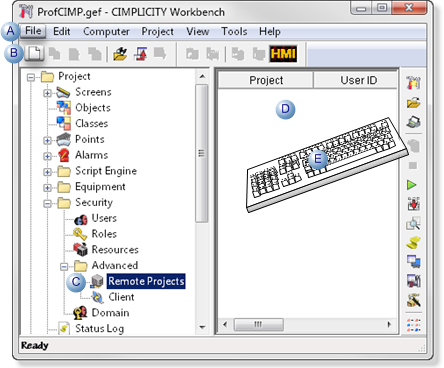
A Click File>New>Object on the Workbench menu bar. B Click the New Object button on the Workbench toolbar. C In the Workbench left pane: Either Or Double click Remote Projects. - Right-click Remote Projects.
- Select New on the Popup menu.
D In the Workbench right pane. - Right-click anywhere.
- Select New on the Popup menu.
E Press Ctrl+N on the keyboard. A New Project dialog box opens when you use any method.
- Right-click Remote Projects.
- Select New on the Popup menu.
-
Enter the Machine Edition project name in the Project name field.
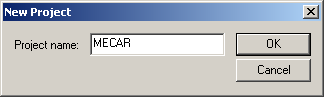
-
Click OK.
The Remote Project - <Machine Edition project name> dialog box opens.
- Select the General tab.
-
Enter the following.
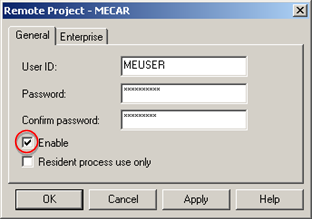
Feature Description User ID The ID of a user who has rights to access and right to the Machine Edition project. Password Valid Machine Edition password for the User ID Confirm password Password repeated. Enable Check to enable login. - Select the Enterprise tab.
-
Check Collect points.
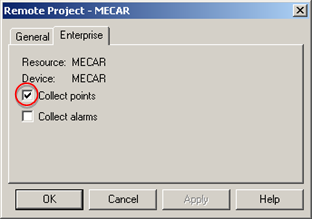
- Click OK.
Results
The remote project is now available to when configuring a resource and device to collect data from the selected project.




