Option 1. Open the System Sentry Overview Screen
Procedure
- Select Computer>System Sentry in the Workbench left-pane.
-
Do either of the following.
- Select any screen in the Workbench right-pane.
- Select _Main.cim in the Workbench right-pane.
Select any screen in the Workbench right-pane.
Do one of the following.
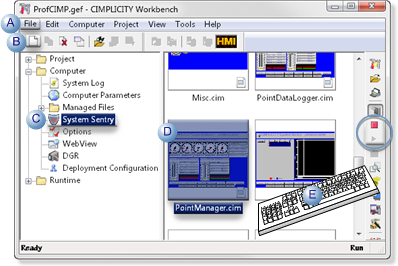
A Click File>New>Object on the Workbench menu bar. B Click the New Object button on the Workbench toolbar. C In the Workbench left pane: Either Or Double click System Sentry. - Right-click System Sentry.
- Select New on the Popup menu.
D - In the Workbench right pane.
- Right-click any screen.
- Select New on the Popup menu.
E Press Ctrl+N on the keyboard. Select _Main.cim in the Workbench right-pane.
Do one of the following.
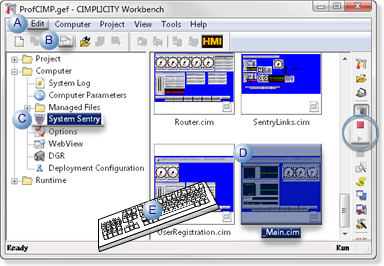
A Click Edit>Properties on the Workbench menu bar. B Click the Properties button on the Workbench toolbar. C In the Workbench left pane: Either Or Double click System Sentry. - Right-click System Sentry.
- Select Open on the Popup menu.
D - In the Workbench right pane.
- Right-click any screen.
- Select Open on the Popup menu.
E Press Alt+Enter on the keyboard. - Right-click System Sentry.
- Select New on the Popup menu.
- Right-click any screen.
- Select New on the Popup menu.
- Right-click System Sentry.
- Select Open on the Popup menu.
- Right-click any screen.
- Select Open on the Popup menu.




