Alarm Cast Alarm Administrator: Escalation Schemes
About this task
The Escalation Schemes folder enables you to add and maintain all escalation schemes that determine the hierarchy of incoming alarms. Multiple escalation schemes can be created to handle and organize alarms by priority or by level of importance.?? For example, low level escalation schemes might be required to deal with low level priorities and high-level escalation schemes to deal with higher priority alarms.
Due to the hierarchical nature of escalation levels, the function of each alarm scheme is directly related to the escalation levels directly above and below it.
Escalation schemes include the following configuration.
- Escalation Scheme: Defined
- Escalation Scheme: Item
Escalation Scheme: Defined
Escalation scheme configuration options depend on what type is selected.
Procedure
- Select Escalation Schemes in the Alarm Cast Alarm Administrator left-pane.
-
Click the New Escalation Scheme button on the Alarm Cast Alarm Administrator toolbar.
A Details tab displays; options are as follows.
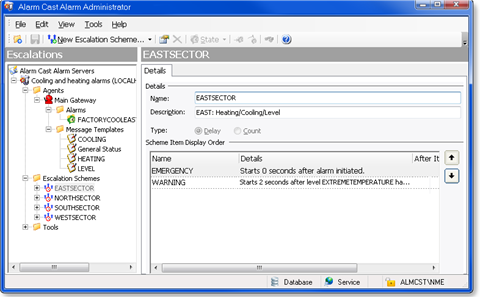
Field Description Details Name Logical name utilized by the administrator to refer to this escalation scheme. Description Additional details to help identify the escalation. Type Types are as follows. Delay Advances through its levels as the alarm ages. ??Count Begins notification only after the specified number of times an incident occurs in a time frame. Scheme Items Lists the escalation scheme items in order of priority; the first scheme is the highest priority. Tip: Click the Up or Down arrow to change a selected scheme's position in the list. -
Click Save on the Alarm Cast Alarm Administrator toolbar.
Result: The escalation scheme will now be visible in the Escalation Schemes folder in the tree view.
??Escalation Scheme: Item
-
Expand an Escalation Scheme in the Alarm Cast Alarm Administrator left-pane.
An Items folder displays.
- Select the Items folder;
-
Click New Escalation Item on the Alarm Cast Alarm Administrator toolbar.
Escalation scheme item configuration includes the following tabs.
- Details tab
- Destinations tab
Details Tab
Select the Details tab options depend on the escalation scheme type.
- Delay
- Count
Escalation Scheme: Delay
Select the Details tab; escalation scheme Delay type, options are as follows.
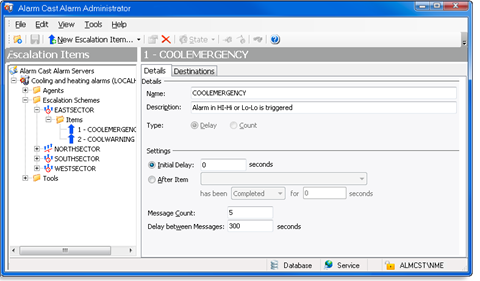
Field Description Details Name Logical name utilized by the administrator to refer to this escalation item/level. Example An area at this level will send a message first to: SUPERVISOR_ASSMBLY_LINE1Description Details that help identify the escalation level. Type Automatically set when the Escalation Scheme was created. Settings Initial Delay Delay in seconds after an alarm has been initiated; before a message is sent. After Item Check to send the message after another level has been completed. guide: ??Guidelines- Select the level from the dropdown list. ??
- One level must be completed before using the After Item option. ??
- Select either of the following options to specify when the message will be sent:
- After the specified item is completed for X seconds
- The item has been active for X seconds.
Message Count Number of messages to be sent. Default is 5 messages. Delay between Messages Delay in seconds between each message that will be sent. Escalation Scheme: Count
Select the Details tab; escalation scheme Count type, options are as follows.
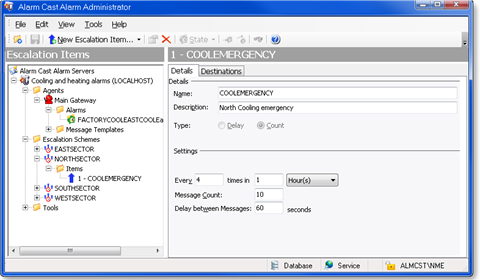
Field Description Details Name Logical name utilized by the administrator to refer to this escalation item/level. Example An area at this level will send a message first to: SUPERVISOR_ASSMBLY_LINE1Description Details that help identify the escalation item/level. Type Automatically set when the Escalation Scheme was created. Settings Every x times in x Number of occurrences to monitor the fault occurrence as well as the specified time frame in one of the following. - Seconds
- Minutes
- Hours
- Days
Message Count Number of messages to be sent. ?? Default is 5 messages. Delay between Messages Delay in seconds between each message that will be sent. Destinations Tab
- Select the Destinations tab.
-
Check the names of persons and/or groups who should receive notifications about the selected item.
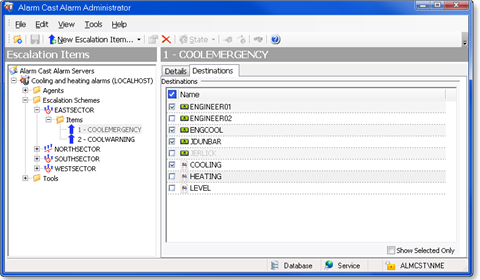
- Click Save.
Results
The escalation scheme item will now be visible in the associated escalation scheme's folder in the tree view.




