Alarm Cast Administrator Tools: Users
If Windows or Windows Trusted is selected for the server security, a Users folder is added to the Tools tree, if it was not already there.
- Security is configured separately in the Alarm Cast components:
- Alarm Cast Administrator
- Alarm Cast Alarm Administrator
- Alarm Cast Gateway
- Alarm Cast Client authenticates against configured Alarm Cast Administrator users when Security is enabled.
Alarm Cast Administrator: New User
Do the following.
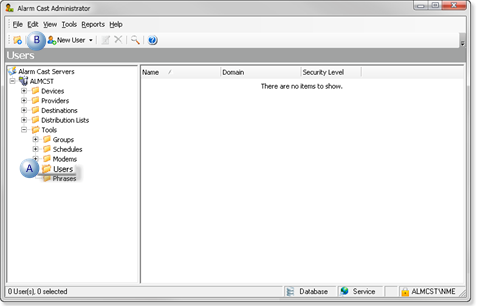
| A | Select Users in the Alarm Cast Administrator window left-pane. |
| B | Click New User on the Alarm Cast Administrator window toolbar. |
Result: Tabs for the User profile display in the Alarm Cast Administrator right-pane.
Alarm Cast Administrator: User Configuration
User configuration includes the following tabs.
- Details Tab
- Destinations Tab
- Distribution Lists Tab
- Preferences Tab
Details Tab
Select the Details tab; details options to register users are as follows.
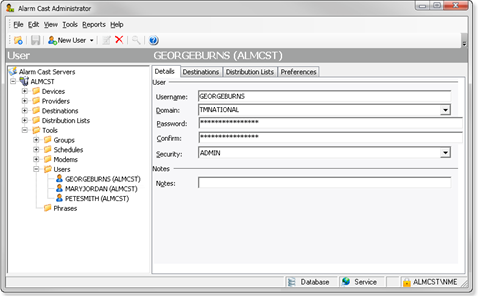
| Field | Description | ||
|---|---|---|---|
| User | |||
| Username | Valid Windows user. | ||
| Domain | Domain the user logs into. | ||
| Password | (Required with Windows Security) Password assigned to the logged in Windows user. | ||
| Confirm | (Required with Windows Security) Re-entered password | ||
| Security | Security levels are as follows. | ||
| ADMIN |
Full rights to all features.
Important: : The ADMIN security level is required to access (open) applications. For almost all instances, it is recommended that ADMIN be assigned to registered Alarm Cast users.
|
||
| DEFAULT | Can access only the Alarm Cast Client to send a manual message. | ||
| Notes | |||
| Notes | (Optional) Additional details about or for the user. | ||
Destinations Tab
Select the Destinations tab; do the following.
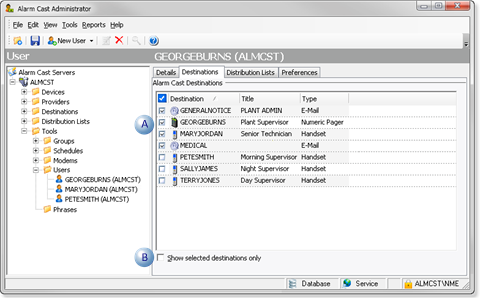
| A | Check the destinations for the selected user???s notices. |
| B | (Optional) Check to display only the checked destinations. |
Distribution Lists Tab
Select the Distribution Lists tab; do the following.
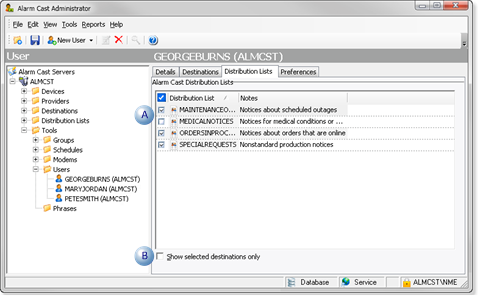
| A | Check the distribution lists for the selected user???s notices. |
| B | (Optional) Check to display only the checked distribution lists. |
Preferences Tab
Select the Preferences tab; options for the registered user are as follows.
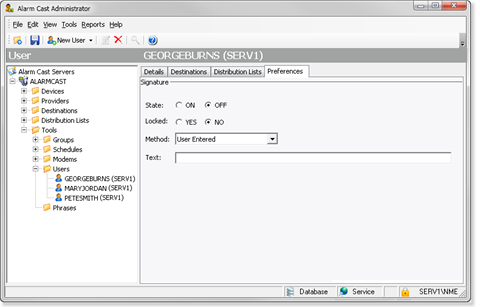
| Field | Description | |||
|---|---|---|---|---|
| Signature | ||||
| State | VOptions for manual messages being dispatched from the Alarm Cast Client are as follows. | |||
| ON | Includes the signature. | |||
| OFF | Does not include the signature. | |||
| Locked | Options to control editing the signature are as follows. | |||
| YES | The signature cannot be edited; it is locked. | |||
| NO | The signature can be edited; it is unlocked. | |||
| Method | Signature sources can be any of the following. | |||
| Authenticated User | Login user name. | |||
| Environment Variable | Defined windows variable used as a signature | |||
| User Entered | Typed literal text from the Text field (below). | |||
| Text |
User entered text.
Note: The text is used as the signature when the:
|
|||




