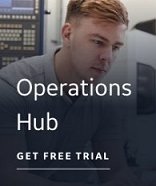The Group Selection page is where you select the OPC Client driver server and the group that the OPC items will be added to. On this page you will find a system tree-like list of the existing servers and groups that have been configured for the OPC Client driver that match the ProgID of the OPC server you are working with. The list of servers and groups that display are from the OPC Client driver configuration that match either the version dependent or version independent OPC server ProgID, and the local or remote machine (including remote machine name) selected in the Discovery Agent Wizard.
When this dialog box opens, the OPC Discovery Agent checks to see if the OPC server you are working with already exists in the iFIX OPC Client driver. If it does not exist, the server and a group, with default settings, are automatically added to the OPC Client driver configuration. However, if the server exists but it has no groups configured for it, a group is added, with default settings. The server and group are then displayed in the selection tree. The new server and group are enabled and the OPC Client driver configuration is saved automatically.
If the group you want does not exist or requires changes, you can open the Add/Modify OPC Group dialog box to make additions or changes to the groups.
Alternatively, you can launch the OPC Client driver Power Tool where you can add or change servers and groups; however, if you add a server with a ProgID that is different from the OPC server you are working with, it will not display. When you complete your changes in the Power Tool, return to this page and click the Refresh button to update the servers and groups.
OPC Server Name
Display only. Specifies the OPC server that the items you are adding to the database originated from.
When you use a remote OPC server, the remote machine name or TCP/IP address is appended to the OPC server name. A remote OPC Server name uses the format <ipaddress>\<OPC server name> or <machine name>\<OPC server name>. For example, 3.6.9.12\Intellution.IntellutionGatewayServer.
A local OPC Server name uses the format <.>\<OPC server name>, where the period (.) represents the local machine. For example, .\Intellution.IntellutionGatewayServer.
OPC Server Description
Display only. Specifies the description of the OPC server.
iFIX OPC Client
Displays the servers and associated groups that are currently configured for the OPC Client driver.
Add New Group
Use this button to open the Add New OPC Group dialog box where you can add a new group configuration for the selected OPC Client server.
View Properties
Display only. Specifies the configuration properties of the selected OPC Client server. This button is available only when you have selected a server.
Modify Group
Use this button to open the Modify OPC Group dialog box where you can change the configuration of the selected group. This button is available only when you have selected a group.
Run OPC Power Tool
Use this button to open the OPC Client Driver's Power Tool where you can add or change the desired server and/or group.
Refresh
Use this button to refresh the server and group list after modifying the driver's Power Tool.
Click OK to go to the Summary page if you are using the iFIX - All Wizards feature. If you are using the Driver Wizard alone, click OK to update the currently selected items in the target application section of the spreadsheet. Click Back to return to the Select Driver page.