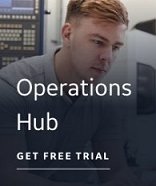Extracting tag information from an OPC server on the local machine | Extracting tag information from an OPC server on a remote machine
It is possible that the source of your tag information has changed since you performed the tag extraction. If this is the case, you can rerun the OPC Discovery Agent to extract the tag information again. You can also use this feature to run the OPC Discovery Agent on a new OPC server.
 To extract item
information from an OPC server on the local machine:
To extract item
information from an OPC server on the local machine:
- Launch the Discover and Auto Configure application. The Discovery Agent Selection Wizard appears.
- Click Next. The Select a Discovery Agent page appears.
- From the list, select the OPC Discovery Agent and click Next. The Select Local or Remote OPC Server page appears.
- Select Use Local OPC Server to choose an OPC server that is installed on the local machine.
- Click Next. The Select an OPC Data Access Server page appears, displaying a list of the OPC servers installed on the local machine.
NOTE: If no servers are found, verify that the OPC server(s) you want to access are properly installed on the local machine. For more information, see Discovery Agent Selection Wizard - Select an OPC Data Access Server.
- Choose the OPC server you want to extract item information from and click OK. The Summary page appears.
- Click Finish. The OPC Discovery Agent extracts item information from the selected OPC server. When you select or expand a branch in the system tree, the item information displays in the Discover and Auto Configure spreadsheet.
 To extract item
information from an OPC server on a remote machine:
To extract item
information from an OPC server on a remote machine:
IMPORTANT: You must have Administrative rights on the remote machine you are accessing to be able to access the remote registry.
- Launch the Discover and Auto Configure application. The Discovery Agent Selection Wizard appears.
- Click Next. The Select a Discovery Agent page appears.
- From the list, select the OPC Discovery Agent and click Next. The Select Local or Remote OPC Server page appears.
- Select Use Remote OPC Server to select an OPC server that is installed on a remote machine.
- In the Remote machine name or TCP/IP address field, enter the name or TCP/IP address of the remote computer.
- Or -
Browse the Network list and select the computer name with the OPC server you want to use. The computer name automatically appears in the Remote machine name or TCP/IP address field.
- Click Next. The Select an OPC Data Access Server page appears, displaying a list of the OPC servers installed on the remote machine.
NOTE: If no servers are found, verify that the OPC server(s) you want to access are properly installed on the local machine. For more information, see Discovery Agent Selection Wizard - Select an OPC Data Access Server.
- Choose the OPC server you want to extract item information from and click OK. The Summary page appears.
- Click Finish. The OPC Discovery Agent extracts item information from the selected OPC server. When you select or expand a branch in the system tree, the item information displays in the Discover and Auto Configure spreadsheet.