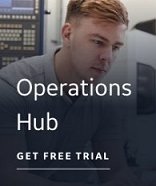The Block Type and Scan Time Wizard is where you select the type of block you want to assign to all of the currently selected tags you want to add to the target application section of the spreadsheet, and, ultimately, your process database application. You can also set a scan time for the tags or choose exception-based processing.
Block Type Check Box
Select this check box to indicate that you want to choose a block type to assign to all of the currently selected tags you are adding to your database. Selecting this check box enables the Block Type list.
Block Type
Specifies the type of block you want to assign to all of the currently selected tags in the spreadsheet. This list is available only when the Block Type check box is selected.
NOTE: iFIX must be installed and running to display a list of valid block types.
Scan Time Check Box
Select this check box to indicate that you want to set either a scan time or exception-based processing for the currently selected tags you are adding to your database. This check box is not available if you select an AO, AR, DO, or DR block type.
Process by Exception Check Box
Select this check box to indicate that you want to use exception-based processing to scan the tags after they have been added to your database. Exception-based processing means that the blocks are processed by exception, not at scheduled time intervals.
When you select this check box, an E is displayed in the Scan Time field and you cannot change it or access the Phase At field.
For more information about exception-based processing, see the Understanding Exception-Based Processing topic in the iFIX online help.
Scan Time
Specifies the scan time to use for time-based processing. Time-based processing means that the blocks are processed at a scheduled time interval. The format for scan times is:
time unit
Valid units are M (minutes) and H (hours). If you do not enter a unit of time, it is assumed that the unit is seconds.
For example, to scan a block every 3 minutes, enter:
3M
To scan a block every 30 seconds, enter:
30
For more information about time-based processing, see the Understanding Time-Based Processing topic in the iFIX online help.
Phase At
Specifies the phase time to use for time-based processing. Phasing staggers the time at which the blocks are scanned. The phase time must have the same unit or one unit lower than the scan time unit.
For example, if the scan time is 3 minutes and you want to the scan phased at 1 minute 30 seconds, enter:
1:30
To specify a 30-second phase instead, enter:
0:30
For more information about phasing, see the Phasing topic in the iFIX online help.