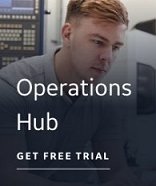Assigning block types | Assigning scan times
 To assign block
types:
To assign block
types:
- In the spreadsheet, select the tags you want to add to your database.
- If applicable, generate tag names.
- On the iFIX Wizards
toolbar, click the
 Block Types and Scan Times Wizard button.
The Block Types and Scan Times Wizard appears.
Block Types and Scan Times Wizard button.
The Block Types and Scan Times Wizard appears. - Select the Block Type check box.
- From the Block Type list, select the type of block you want to assign to all the tags you are adding to your database.
NOTE: iFIX must be installed and running to display a list of valid block types.
- Click OK. In the HMI/SCADA section of the spreadsheet, the Type field for each of the selected tags displays the selected block type.
NOTE: All of the selected tags are assigned the same block type. You can change the block type for individual tags by double-clicking in the Type field and entering a new block type.
 To assign
scan times:
To assign
scan times:
- In the spreadsheet, select the tags you want to add to your database.
- If applicable, generate tag names.
- On the iFIX Wizards
toolbar, click the
 Block Types and Scan Times Wizard button.
The Block Types and Scan Times Wizard appears.
Block Types and Scan Times Wizard button.
The Block Types and Scan Times Wizard appears. - Select the Scan Time check box. This check box is not available if you select an AO, AR, DO, or DR block type.
- If applicable, select the Process by Exception check box to assign exception-based processing to the selected tags. The Scan Time field displays an E. If this check box is selected, the Scan Time and Phase At fields are not available.
Selecting this check box means that your HMI/SCADA application will scan the tags using exception-based processing.
- If applicable, in the Scan Time field, enter a scan time to assign to the selected tags. The HMI/SCADA application will scan the tags using time-based processing.
- If applicable, in the Phase At field, enter a phase time to use in addition to the scan time.
NOTE: If you enter a phase time, all of the selected tags will be phased at the same time. You can change the phase time for individual tags by double-clicking in the Scan Time field and entering a new phase time.