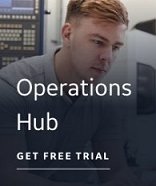The Tag Name and Description Wizard is where you can add a prefix and/or suffix to the names of all the currently selected tags you want to add to the target application section of the spreadsheet, and, ultimately, your process database application. Adding a prefix or suffix helps to identify these tags as the ones that were extracted from a source file.
Tag Name Check Box
Select this check box to indicate that you want to add a prefix and/or suffix to all of the currently selected tags you are adding to your database. You can also choose whether to truncate the tag name to the first 30 characters or the last 30 characters.
Tag Name Prefix
Specifies the prefix to add to the tag names when adding tags the database. Prefixes must follow the iFIX naming conventions. The maximum number of characters is 30.
Tag Name Suffix
Specifies the suffix to add to the tag names when adding tags to the database. Suffixes must follow the iFIX naming conventions. The maximum number of characters is 30.
Use first 30 Characters
Specifies that if the tag names exceed 30 characters, the names will be truncated to the first 30 characters when added to the database. These 30 characters include any prefix or suffix added to the tag name.
Use Last 30 Characters
Specifies that if the tag names exceed 30 characters, the names will be truncated to the last 30 characters when added to the database. These 30 characters include any prefix or suffix added to the tag name.
Illegal Character Substitution
Specifies the character that will replace all invalid characters in a symbol name. The default is an underscore ( _ ).
Illegal First Character Substitution
Specifies the character that will replace the first character, if it is not a valid iFIX character. The default is a capital letter A.
For more information on character substitutions, refer to the Naming Conventions section.
Description Check Box
Select this check box to indicate that you want to copy the discovered comment to the Description field and/or add a prefix to the Description field when it is copied.
Copy the discovered Comment...
Select this check box to indicate that if a selected tag has any information in its Comments field, that the first 40 characters will be copied to the Description field for the corresponding tag in the iFIX section of the spreadsheet. The maximum length of the iFIX Description field is 40 characters. These 40 characters include any Description Prefix you specify.
NOTE: OPC servers do not store comments about OPC items; therefore, the OPC Discovery Agent cannot browse comments from OPC Servers. However, the Fully Qualified ItemID is stored and can be copied to the Description field in the iFIX section of the spreadsheet. If you select this check box, but no Fully Qualified ItemID was found, the Description field remains blank unless you enter a prefix. In this case, only the prefix displays in the Description field.
Description Prefix
Specifies the prefix to add to the description when the tags are added to the database. Prefixes must follow the iFIX naming conventions. The maximum number of characters is 40.
Naming Conventions
In most cases the names of the tags that are extracted from a PLC project file or OPC Server will not follow the same naming conventions as the target application you are adding the tags to. Therefore, when tag information is added to the target application section of the spreadsheet, the tag names must follow the same naming conventions as your target database application; otherwise, the tag creation in the target database application will fail. These rules are valid whether you are adding prefixes and/or suffixes in the Tag Name and Description Wizard, or making the changes manually in the spreadsheet.
iFIX Naming Conventions
iFIX tag names must begin with a letter or a number and can be a maximum of 30 characters. Tag names can also include the following special characters:
|
( - ) Dashes |
( # ) Number signs |
|
( \ ) Back slashes |
( [ ) Open brackets |
|
( _ ) Underscores |
( ] ) Close brackets |
|
( / ) Forward slashes |
( % ) Percent signs |
|
( ! ) Exclamation points |
( $ ) Dollar signs |
|
( | ) Pipes |
|
Conversion Process
Prefixes and suffixes that you add using the Tag Name and Description Wizard must follow the naming conventions of iFIX. You can choose not to add a prefix or suffix to the tags; however, be aware that the Discover and Auto Configure will automatically convert tag names that do not follow the naming conventions. The conversion process is as follows:
- Whether a valid prefix and/or suffix is added, the Name is checked before being added to the target application section of the spreadsheet. Using the default character substitution, any invalid characters are replaced with an underscore ( _ ). For example, you have added the prefix MyTag. Therefore, the tag name "Counter2" is changed to MyTag_Counter2_. The quotation marks are invalid characters and are changed to underscores.
- If the first character is not a valid iFIX character, it is replaced with the first character substitution you defined. For example, you have not added a prefix or suffix and you are using the default first character substitution (the letter A) and the default character substitution (an underscore). Therefore, the tag name "Counter2" is changed to ACounter2_. The quotation marks are invalid characters; the first invalid character is changed to an A because it is not a valid iFIX character, and the second invalid character is changed to an underscore.
- The tag name is checked for uniqueness. If the tag name already exists within this Discovery tool, the last character(s) of the tag name are replaced with a number to aid in the uniqueness. The number that is appended replaces the last character(s) in the tag name. The numbering starts at 1 and increments by 1 for each duplicate tag name, up to 99,999. For example:
- The first tag name is MyTag_AAAAAAAAAAAAAAAAAAAAAAAA.
- The next tag name is a duplicate of the first, so it will change to MyTag_AAAAAAAAAAAAAAAAAAAAAAA1.
- The next duplicate will change to MyTag_AAAAAAAAAAAAAAAAAAAAAAA2.
- The tenth duplicate will change to MyTag_AAAAAAAAAAAAAAAAAAAAAA10 and so on.