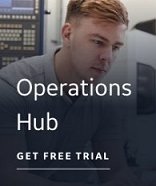To generate tag names:
To generate tag names:
- In the spreadsheet, select the tags you want to add to your database.
- On the iFIX Wizards
toolbar, click the
 Tag Name Generation Wizard button. The
Tag Name Generation Wizard appears.
Tag Name Generation Wizard button. The
Tag Name Generation Wizard appears. - If applicable, in the Tag Name Prefix field, enter a prefix for the names of the tags you are adding to your database.
- If applicable, in the Tag Name Suffix field, enter a suffix for the names of the tags you are adding to your database.
- Select the Use first 30 characters option or the Use last 30 characters option to limit the tag name to either the first 30 characters or the last 30 characters, respectively.
- If applicable, enter a character that will replace all invalid characters in a tag name when a valid iFIX prefix and/or suffix is added. The default is an underscore ( _ ).
- If applicable, enter a character that will replace the first character in a tag name if it is not a valid iFIX character. The default is the capital letter A.
- If applicable, select the Copy the discovered Comment to the iFIX tag description check box to copy the information stored in the tag's Comment field to the Description field in the target application section of the spreadsheet.
NOTE: OPC servers do not store comments about OPC items; therefore, the OPC Discovery Agent cannot browse comments from OPC Servers. However, the Fully Qualified ItemID is stored and can be copied to the Description field in the iFIX section of the spreadsheet. If you select this check box, but no Fully Qualified ItemID was found, the Description field remains blank unless you enter a prefix. In this case, only the prefix displays in the Description field.
- Click OK. The tags are added to the target application section of the spreadsheet.