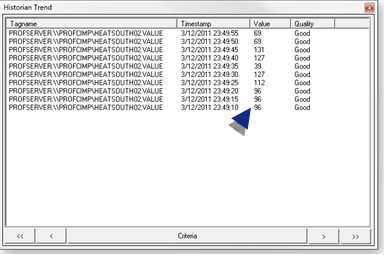Single CIMPLICITY Tag for Collection
Tags that have not already been added to the Historian Collector can be added manually.
| 1 | Open the Add Tag Manually dialog box. |
| 2 | Add a tag manually. |
Open the Add Tag Manually dialog box
Click Add Tag Manually in the Historian Tag Maintenance window.
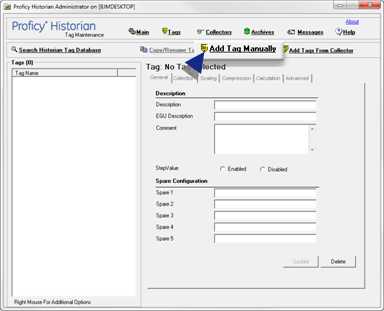
Result: The Add Tag Manually dialog box opens.
Add a tag manually.
Enter the following specifications.
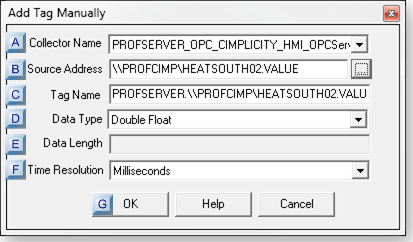
| A | Collector Name. |
| B | Source Address. |
| C | Tag Name. |
| D | Data type. |
| E | Data Length. |
| F | Time Resolution. |
| G | OK. |
| A | Collector Name |
Select ??<Server Name>_OPC_CIMPLICITY_HMI_OPCServer.
Example
A project named PROFCIMPj has the Historian OPC Interface enabled.
The project's collector displays in Historian as PROFSERVER_OPC_CIMPLICITY_HMI_OPCServer.
| B | Source Address |
The Browse button  to the right of Source Address opens the Browse for Source Tag window.
to the right of Source Address opens the Browse for Source Tag window.
Do the following.
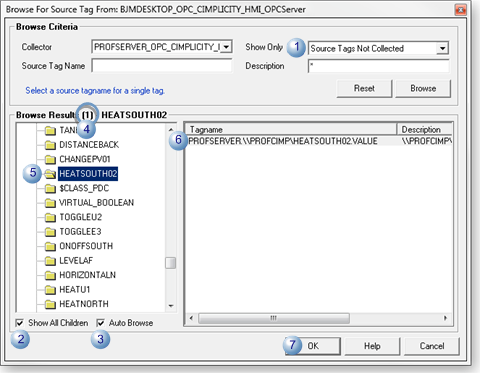
| 1 | Show Only | Select Source Tags Not Collected. |
| 2 | Show All Children | (Optional) Check to show all tags listed under a selected folder, including points in subfolders. |
| 3 | Auto Browse | Check to display tagnames in the right-pane that are associated with the selected ??folder in the left-pane. |
| 4 | Browse Results |
Displays the number of tags associated with a selected folder.
Note: If Source Tags not Collected are the only tags that should display, the browse result will be 0 if all tags for a selected folder are already being collected.
|
| 5 | Tag Folder | Selected folder displays its ??tags in the Browse for Source Tag dialog box right-pane. |
| 6 | Tagname | Select the tag that should be added to Historian collection. Note: Listed tagname(s) are associated with the listed folder. |
| 7 | OK | Click OK to close the Browse for Source Tag dialog box. |
Result: The selected tag displays in the Add Tag Manually dialog box.
| C | Tag Name |
Tag selected in Browse for Source Tag dialog boxdisplays.
| D | Data Type |
Automatically filled in.
| E | Data Length |
Automatically filled in.
| F | Time Resolution |
Automatically filled in.
| G | OK |
Click OK to close the Add Tag Manually dialog box.
Result: The selected unique tag is added to the Porficy Historian Administrator Tags box.
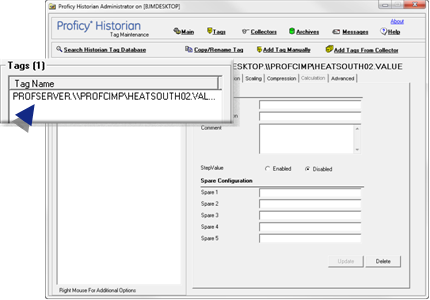
Historian will now collect the tag's values from CIMPLICITY.