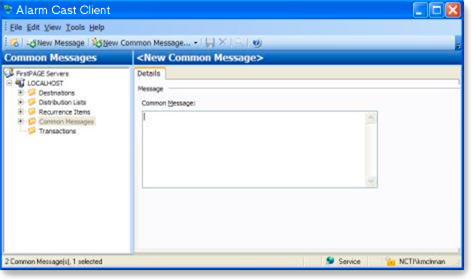About this task
The Common Message folder enables users to
- Add text that is used frequently when sending messages. This feature is optional but can make sending of messages more efficient.
- Create Common Messages using the Standard Client or Classic Client.
- Standard mode.
- Classic mode.
Standard Mode
The Standard Mode utilizes a tree view, convenient for locating the desired destination or distribution list to send a message.??
Procedure
-
Click the Common Messages folder in the Alarm Cast Client left-pane.
-
Click New Common Message on the toolbar.
-
Enter a common message in the Common Message box.
-
Click Save.
Result: The common message is assigned an ID number and listed in the Common Messages folder.
Classic Mode
The Classic Mode utilizes a simplified interface with a single list of all destinations and distribution lists.
-
Click Tools>Common Messages on the Alarm Cast Client toolbar.
An Alarm Cast Client dialog box opens.
-
Enter a common message in the Message box.
-
Click Common Messages>Add on the Alarm Cast Client toolbar.
-
Select View>View Classic Mode on the Alarm Cast Client menu bar.
Results
The Alarm Cast Client dialog box closes; the message is listed in the Common Messages folder in the Alarm Cast Client (window) left-pane.