5. Check In
Check In copies the local version of the selected entity onto the Change Management server.

|
Project Check In |

|
Computer Check In |
A Check In dialog box opens when you check in a selected entity.
Options are as follows.
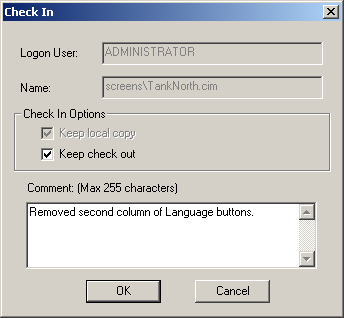
| Field | Description | |
|---|---|---|
| Logon User | (Read only) Name of the logged on user who is checking out the entity. Note: If a user is not logged in a Change Management Logon dialog box opens, requiring an authorized user/password. | |
| Name | (Read only) Name of the entity being checked out. | |
| Keep local copy | (Read only) Retains copy of the checked in entity on the local computer. | |
| Keep check out | Do one of the following: Check or Clear | |
| Comment | Description for a user to distinguish the entity version being checked in from other versions. Max Length | |




