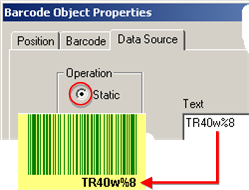Option 6.4.5. Configure a Code 93 Bar Code
About this task
Code 93 is similar to Code 39 but encodes more characters per inch.
Code 93 encodes the full 128 ASCII character set and is encoded similarly to the extended Code 39 .
Procedure
- Select the Barcode tab in the Barcode Object Properties dialog box.
-
Select Code 93 in the Symbology field.
Note: Code 93 is a one-dimensional bar code type.
-
Fill in the fields as follows.
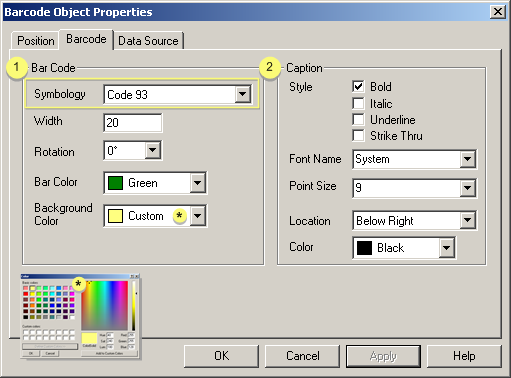
Option Description 1 Bar Code Width Bar code width from left to right in points Rotation Options going counter-clockwise are: 0o No rotation 90o Left-Vertical 180o Upside down 270o Right-vertical Bar Color Color of the bar characters. Background Color Color of the area behind the bars that is background. 2 Caption Style Available features for the caption font are: - Bold
- Italic
- Underline
- Strike Thru
Font Name Selected font for the caption. This font can be a standard font (different from the bar code font) so it can be easily read. Point Size Size in which the caption font will display. The caption font displays within the space allocated for the bar. Therefore, the larger the font the more space it uses and the less space there is to display the bar. You can increase the space for the bar or decrease the font size if the bar is smaller than you want. Location Caption font position static to the bar. Options are. - None
- Below Left
- Below Center
- Below Right
- Above Left
- Above Center
- Above Right
Color Color of the caption font. * Colors can be customized through the Color palette. Select Custom in the Color field to display the palette. - Select the Data Source tab.
- Click Static.
-
Make a valid entry in the Text box.
Valid characters Full 128 ASCII character set Code 93 encodes as follows.
- Nine modules are arranged into 3 bars with adjacent spaces.
- Two of the characters are check characters.
Options for the Code 93 symbology include the following.
Option Description Append It is sometimes advantageous to break up long messages into multiple, shorter symbols. If the first character of a Code 93 symbol is a space (ASCII 32), then the scanned symbol is appended to a storage buffer. This operation continues for all successive Code 93 symbols with a leading space being added to previously stored ones. When a Code 93 symbol that does not include a leading space is scanned: - It is appended to the buffer.
- The entire buffer is transmitted.
- The buffer is cleared.
- It is appended to the buffer.
- The entire buffer is transmitted.
- The buffer is cleared.
- Click Apply.
- Click OK.
Results
The bar code displays your default specifications.