Steps to Configure IGS for iFIX
Configure IGS Settings
- On the Windows Desktop, open the system tray in the lower right-hand corner of the
Desktop, and right-click the IGS icon.

- From the menu, that appears click Settings.
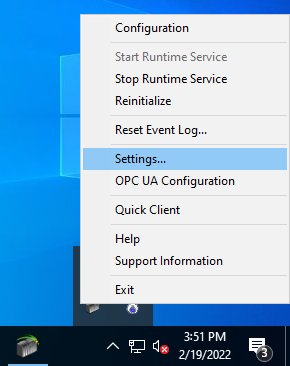
- On the Settings dialog box that appears, click the Configuration API Service tab.
- Select Yes for both Enable and
Enable HTTP fields, and then click
OK.
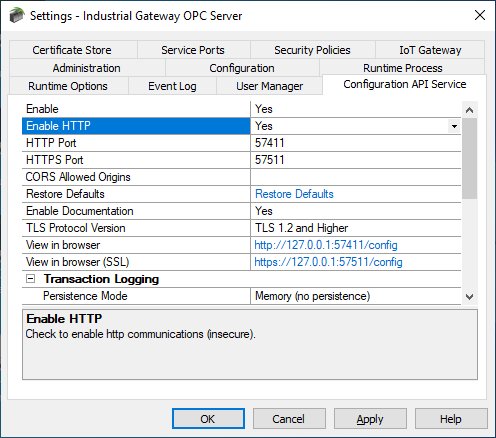
Configure the IGS in the iFIX SCU
- On the Windows Desktop, double-click the iFIX icon to start
iFIX. The iFIX Startup dialog box appears.
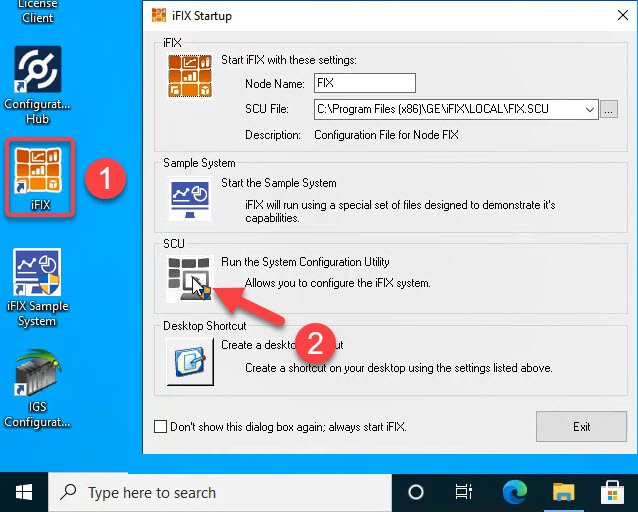
- Select the SCU (System Configuration Utility) option. The SCU appears.
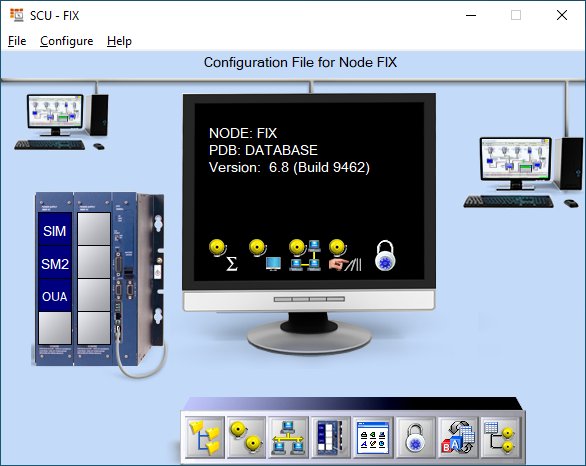
- On the Configure menu, select SCADA.
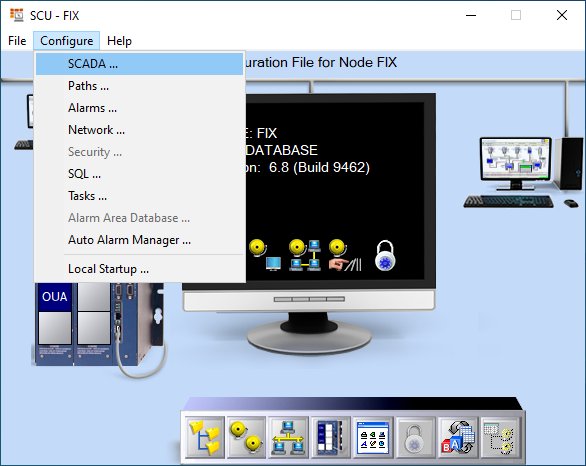
The SCADA Configuration dialog box appears.
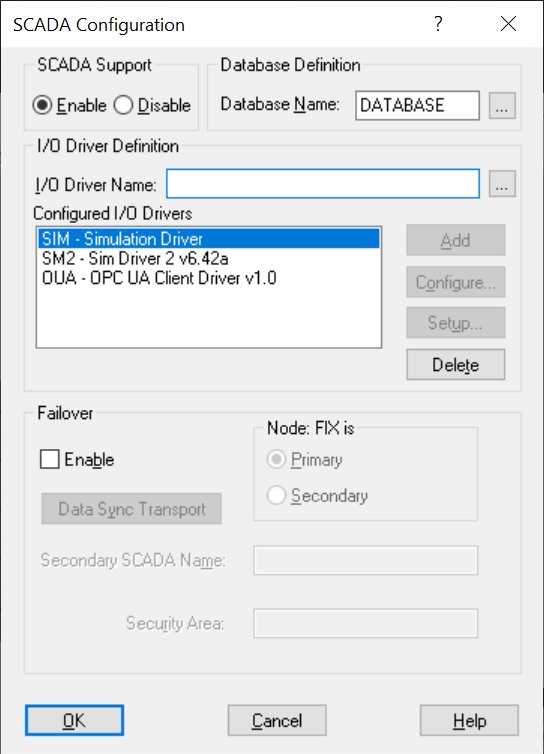
- In the I/O Driver Name field, click the browse (…) button. The available driver dialog box appears.
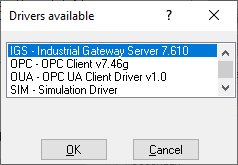
- Select the IGS - Industrial Gateway Server x.xx driver, and click OK.
- Click Add to add the driver.
- Click OK. If you did not already create a database, a message appears that the database named “DATABASE” does not currently exist.
- Click Yes to continue.
- On the File menu, click Save to save the SCU file.
- On the File menu, click Exit to close the SCU file.
