About Creating a Route
A route defines the process and operations required to manufacture a product. It also specifies the order in which you must perform these operations.
A route is used in a work order or a process order in the Plant Applications database. This work order or process order is associated with a purchase order created in the ERP system, and is imported into Plant Applications using the ERP Integration services.
- Add a route.
- Create operations in the route.
- Link each operation to one or more pieces of
equipment and BOM items. Note: The equipment and BOM items exist in Plant Applications.
- Assign property groups and underlying properties
to the route or individual operations in the
route. Note: The property groups are created in the Property Definition module.
- Provide values to the underlying properties in
each property group. Note: If a property contains a default value, you can retain it or modify it.
-
Attach a
document to the route or individual operations in
the route.Note: The document must exist in Apache CouchDB. If it does not exist, upload it to Apache CouchDB before attaching it.
- Release the route.
When you access a draft route, the Edit Route page appears, as shown in the following image:
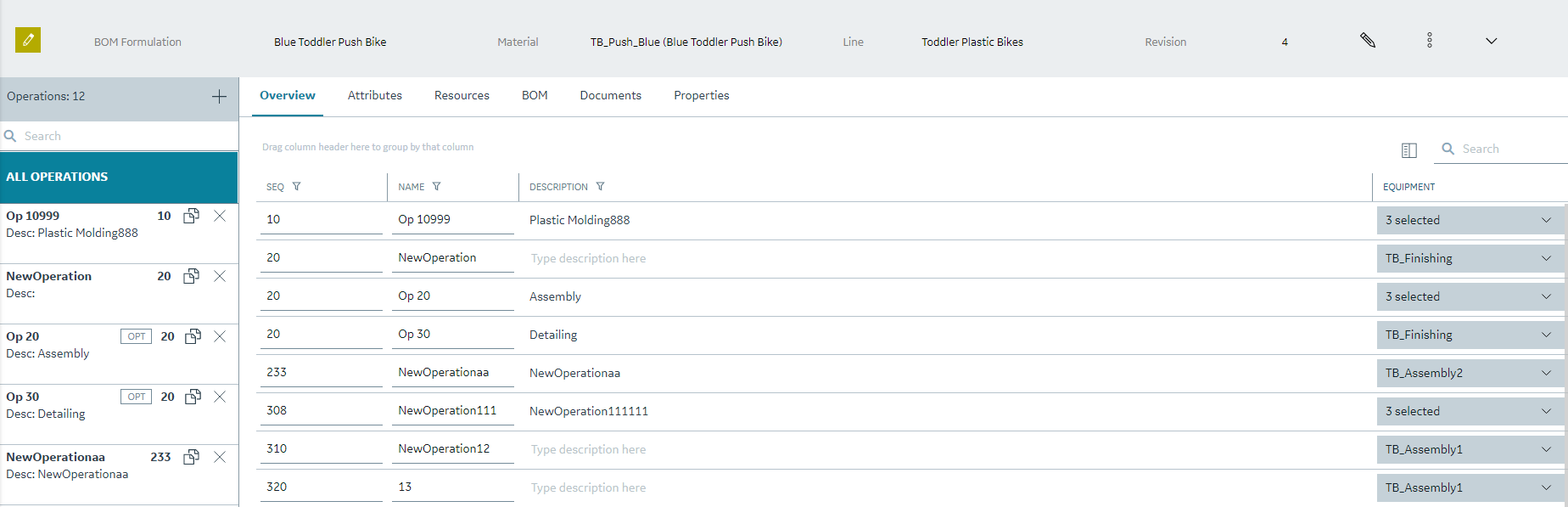
- Faceplate: Contains details provided when the route was added , such as name, description, product line, and other related information. This section also contains buttons to modify these details, and release, revise, archive, or delete the route. You can expand or collapse this section.
- Operations: Contains a list of operations in the route. You can select an operation to access its details and link it to one or more pieces of equipment. You can create, copy, or delete an operation in this section.
- Attributes: Displays the operation's attributes (name, behaviour, labour types, default labour), which an operator can refer to when performing the operation.
- Resources: Contains a list of equipment used for each operation. You can also access a list of operations assigned to each piece of equipment, and assign more operations.
- BOM: Contains a list of BOM items assigned to each operation, along with details on the quantity of BOM items required for the operation, units of measurement, and whether consuming the BOM items is mandatory to perform the operation. You can also assign a BOM item to each operation.
- Properties: Contains a list of property groups and underlying properties linked to the route or individual operations in the route, along with the default values, units of measurement, and data type, as specified in the Property Definition module. You can also assign a property group, and provide values for the underlying properties.
- Variables: Contains a list of configured variables to be collected during the execution of the operation by an operator. Variables can be material variables or equipment variables.
- Documents: Contains a list of documents that are attached to the route or individual operations in the route. You can upload a document to Apache CouchDB, attach it to the route or an operation, upload a new version of a document, and remove the document from the route or operation.