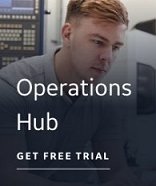Selecting a channel and a device | Adding channels and devices to the driver
 To select a channel
and a device for the S7A driver:
To select a channel
and a device for the S7A driver:
- Select the S7A driver and click Next. The S7A Driver - Device Selection page appears.
- Expand the channel with the device you want and select the desired device.
If the channel or device information you want is not available, refer to the procedure To add channel and device information to the driver.
- Click OK. The driver and device information is added to the target application section of the spreadsheet for the selected tags.
NOTE: The Driver Wizard does not automatically generate an I/O address for a tag with a data type such as VAT or None. If you selected one of these tags to add to iFIX, the I/O Address field remains blank when the Driver Wizard completes. You can double-click the I/O Address field and manually enter an I/O address before or after adding the tag to iFIX or you can enter an I/O address directly in Database Manager after the tag has been added to iFIX.
 To add a channel
and device to the S7A driver:
To add a channel
and device to the S7A driver:
- If the channel and/or device you want is not available, click the Run S7A Power Tool button. The S7A Driver Power Tool Server Connection dialog box appears, allowing you to connect to the driver.
IMPORTANT: Make sure you connect to the locally installed S7A driver. If you connect to a remote driver, the changes you make to its configuration file will not display in the S7A Driver - Device Selection page.
- In the S7A Driver Power Tool, add the applicable channels and/or devices you require and save your changes. For more information about adding channels and devices, refer to the S7A Driver online help.
- On the S7A Driver - Device Selection page, click the Refresh button to refresh the list of channels and devices. Your changes now appear in the list.