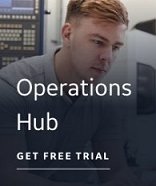The iFIX Wizards Toolbar can be used in two ways. You can run the dialog boxes consecutively as a wizard with the click of a single button, or you can open each dialog box separately. When you run the dialogs as a wizard, you are provided with Next and Back buttons to move forward and backward through the dialog boxes. When you open an individual dialog box, you simply click OK to save your changes and close the dialog box.
iFIX Wizards Toolbar
The iFIX Wizards toolbar buttons are available only when your target application database is iFIX and you have selected at least one tag in the spreadsheet.
|
Click this button... |
To... |
|
|
Launch the series of dialog boxes starting with the Tag Name and Description Wizard. When you are finished with each Wizard, click Next. |
|
|
Open the Tag Name and Description Wizard. |
|
|
Open the Block Type and Scan Time Wizard. |
|
|
Open the Driver Wizard. |
|
|
Add the selected tags to the iFIX Process Database. |
|
|
Apply the changes you make to the tag information in the spreadsheet to the tag in the iFIX Process Database. |
iFIX Right-Click Menu
The iFIX right-click menu options are available whenever your target application database is iFIX.
|
Choose this menu item... |
To... |
|
iFIX - All Wizards |
Launch the series of dialog boxes starting with the Tag Name and Description Wizard. When you are finished with each wizard, click Next. |
|
iFIX - Tag Name Wizard |
Open the Tag Name and Description Wizard. |
|
iFIX - Block Type Wizard |
Open the Block Type and Scan Time Wizard. |
|
iFIX - Driver Wizard |
Open the Driver Wizard. |
|
Add to iFIX |
Add the selected tags to the iFIX Process Database. |
|
Modify in iFIX |
Apply the changes you make to the tag information in the spreadsheet to the tag in the iFIX Process Database. |