Working with iFIX Collectors
Adding a Collector Instance
| iFIX Running Mode | Recommended Configuration for the iFIX Collector | Collector Behaviour After You Add the Collector Instance |
|---|---|---|
|
iFIX is running in a service mode, and is secured. The iFIX Alarms and Events and the OPC Alarms and Events Servers are running as service. |
Configure the iFIX collector services under a user account under which iFIX is running as a service. While adding an instance of the iFIX collector or the iFIX Alarms and Events collector using Configuration Hub, select Service Under Specific User Account. |
|
|
iFIX is running as a service, and is not secured. The iFIX Alarms and Events and the OPC Alarms and Events servers are running as service. |
You can configure the iFIX collector service using a local system account or a specific user account. |
|
| iFIX is not running as a service mode, and is secured. | Configure the iFIX collector services under a user account that is added in the IFIXUSERS group. Do not configure as a local system service. While adding an instance of the iFIX collector or the iFIX Alarms and Events collector using Configuration Hub, select Service Under Specific User Account. |
|
| iFIX is not running as a service mode, and is not secured. | You can configure the iFIX collector service using a local system account or a specific user account. |
|
| iFIX is not running. | You can configure the iFIX collector service using a local system account or a specific user account, as per the security configuration of iFIX. |
|
Running iFIX as an SCU Task
- The startup mode must be set to normal.
- The task parameters for the collector must be set to:
NOSERVICE REG=<<CollectorInterfaceName>>
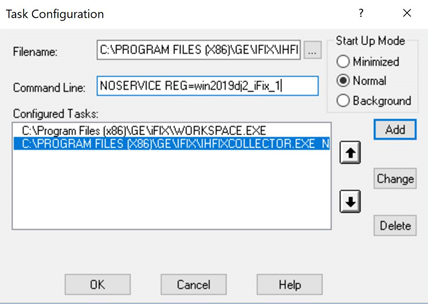
If, however, the collector SCU task is configured with the parameter
runasdos, and if the startup mode is set to background, you
must set the task parameters for the collector to: NOSERVICE
REG=<<CollectorInterfaceName>>. The collector then runs as a
background service. You cannot manage the collector using Configuration Hub.
- If you have added the iFIX collector using Configuration Hub, the interface name is displayed in the COLLECTOR NAME section in the Collectors section.
- If you have added the iFIX collector using the RemoteCollectorConfigurator utility, the interface name is the value that you have provided for the InterfaceName parameter while adding the collector instance.
Upgrading the iFIX Collectors
Before you upgrade the iFIX collectors, back up the collector registry folders. This is because the custom, user-added Registry folders are not retained after you upgrade.
When you upgrade the iFIX collector and the iFIX Alarms and Events collectors, services are created for instances created by the installer in the previous version.
After upgrading an iFIX collector, if you cannot manage iFIX services using Configuration Hub, refer to Troubleshooting Remote Collector Management Issues.