About Common Licensing
Common Licensing simplifies administration and support while providing more secure license activation and management.
You can use Common Licensing to:
- View current licenses for GE products on your computer.
- Choose your licensing method: Internet, local intranet, GE USB Hardware Key, file-based.
- Manage your licenses: Activate, return, refresh, and clean.
Visit the GE Customer Center web site at https://digitalsupport.ge.com to obtain information about the latest GE product offerings.
| Document | Link |
|---|---|
| Common Licensing Quickstart Guide (Online) |
https://www.ge.com/digital/documentation/licensing/quickstart/g_licensing_quick_start_overview.html |
| Common Licensing Help (Online) | https://www.ge.com/digital/documentation/licensing/index.html |
- License client
- Local License Server (LLS)
- License Server Tools
To configure Common Licensing on your computer (physical machine or virtual machine), you should go through the following:
Prerequisites| Step 1: Order Email and Downloads| Step 2: Common Licensing Software| | Step 3: Activating Licenses| Step 4: Returning Licenses
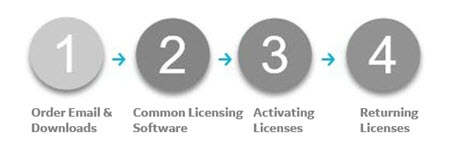
Prerequisites
1. Order Email and Downloads
You will receive an order e-mail from GE Digital after your successful purchase of GE products. Login to the website as specified in the order email using the same e-mail address. For more details, refer Step 1: Order Email and Downloads.
2. Common Licensing Software
You must run CommonLicensing_<version>.exe as an Administrator. After installing the licensing software, restart your computer.
Download your codes using the Local License Server Administration Tool. Run License Client to activate your GE Digital software product licenses. After you complete the installation steps, confirm that all the product licenses appear in License Client. For detailed steps, refer Step 2: Common Licensing Software
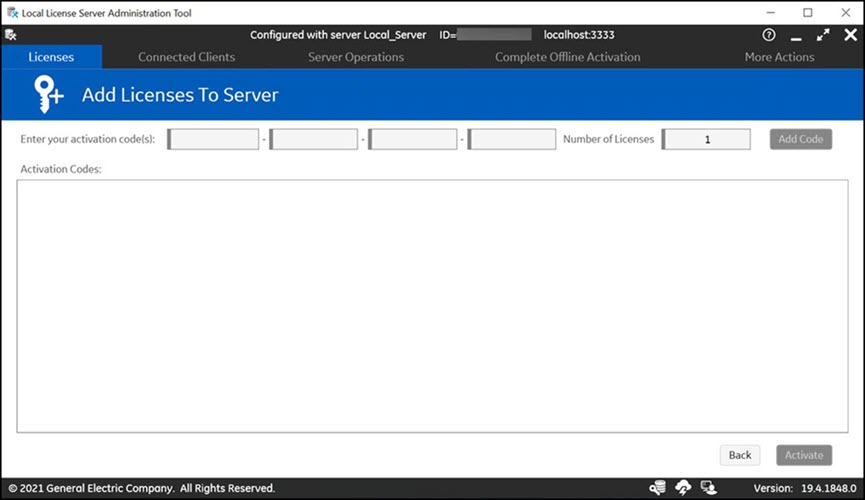
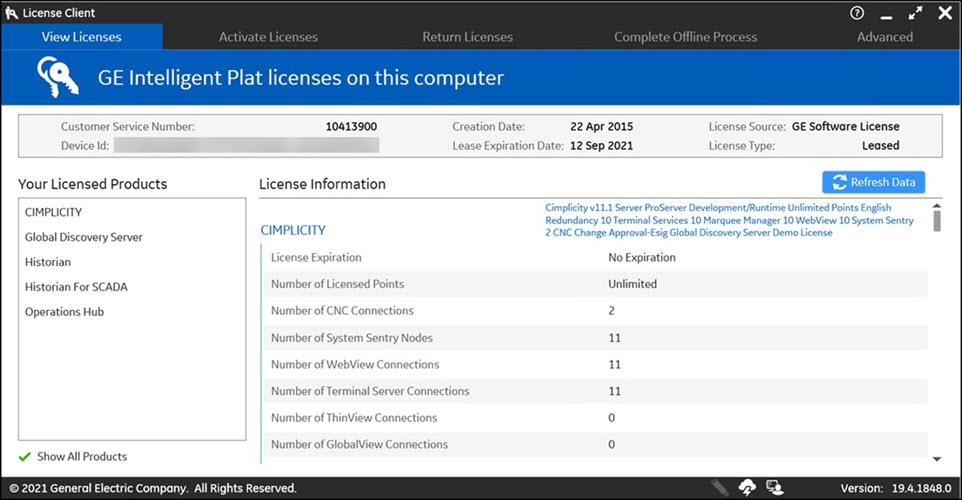
3. Activating Licenses
In License Client, the Activate Licenses tab provides several options for activating a license on your computer. You can select one of the options based on your system configuration. For detailed steps, refer Step 3: Activating Licenses.
4. Returning Licenses
The Return Licenses tab is used to return licenses from your computer to the GE Cloud Server or a Local License Server. For detailed steps, refer Step 4: Returning Licenses.